Creating a Discussion Board Thread
Discussion Board Forums are made up of individual discussion threads that are organized around a particular subject. Forums are created by faculty and students create the discussion threads.
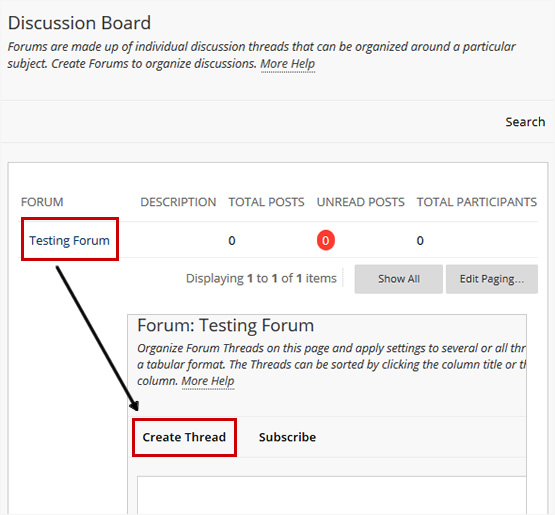
How to Create a Thread
- Navigate to your course Home Page.
- From the Course Menu, click Discussion Boards (Note: faculty must add a Tool link to the Course Menu), OR...
- From the Course Menu, click Tools and then click Discussion Boards.
- Select a Forum to open.
- Click Create Thread Entry.
- Enter a name for your Thread.
- Enter the text in the Entry Message text box.
- Optional - Click Browse My Computer to attach a file to the entry.
- Click Post Entry, OR...
- Click Save Entry as Draft to save the entry for later posting.
How to Reply to a Posted Thread
- Open a thread in a Forum.
- Find a post.
- Click Reply for that post.
- Enter a subject (if different than the default) and a message. It is also possible to attach files to the post. Only one file can be added using the Attachment function below the text box. When using the Text Editor, multiple files may be added.
- Click Save Draft to store a draft of the post, OR...
- Click Submit to create the thread. The new post appears in the thread underneath the original post.
Learn More
Tutorials
See Also...
Get Help
Technical Support and Student Help
Division of IT Service Desk815-753-8100
servicedesk@niu.edu