Submitting a SafeAssign-enabled Assignment
SafeAssign is a plagiarism prevention tool that detects unoriginal content in papers by identifying areas of overlap between submitted assignments and existing works. Submitting an Assignment which has SafeAssign enabled is similar to submitting a regular Blackboard assignment, but there are unique features and characteristics of SafeAssign to be aware of.
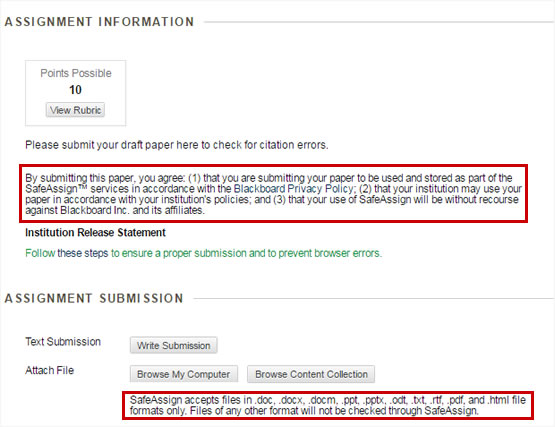
To submit an Assignment which has SafeAssign enabled, follow these steps:
- From the Course Menu, select the Content Area that holds the assignment, for example "Assessments"
- Click the title of the assignment
- On the Upload Assignment page, click Browse My Computer and select a file to attach. (Optional: Enter comments to your instructor about the submission or assignment.)
- Click Submit
To View the SafeAssign Originality Report
(Note: Delays in SafeAssign occur throughout the semester, based on high demand. Blackboard currently reports as much as 24-36 hours or more may elapse before report results are returned.)
- To view your submission and/or view your SafeAssign Originality Report, click the title of the assignment.
- On the following page, click the SafeAssign link.
- Next, click the View Originality Report button.
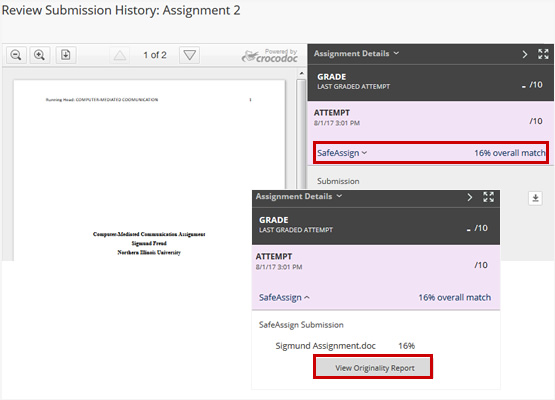
Get Help
Technical Support and Student Help
Division of IT Service Desk815-753-8100
servicedesk@niu.edu