Downloading Your Kaltura Media
These instructions describe the steps required to access and download the source MP4 file for a video entry in your Kaltura Media Library. Once you have downloaded your MP4 file, you can store that file on your PC for local use or upload to Microsoft OneDrive for archival purposes. Should you need to reshare or republish that video in the future, you can re-upload the MP4 file to Kaltura as a new entry.
Downloading the Source File for a Video in your Kaltura Media Library
This process assumes you are the video owner or have "Edit" priviliges.
- Login to Kaltura using MediaSpace or Blackboard/Kaltura My Media.
- Browse or search your library for the entry you want to download. You can search by the title or using the Entry ID if you have it. Click the title to open the media page.
- At the bottom right corner of the video, Click Actions and choose Edit.
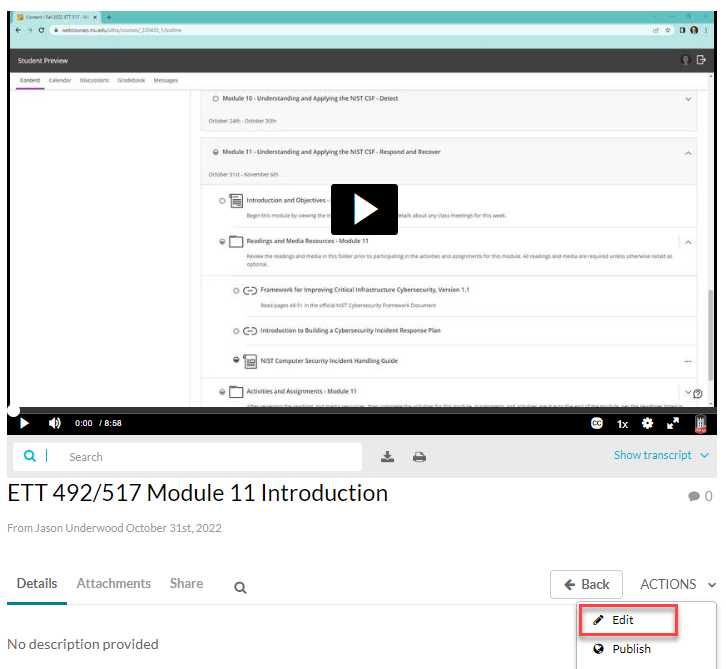
- While in Edit mode, at the top right corner of your video, click the small Download button to begin the MP4 download.
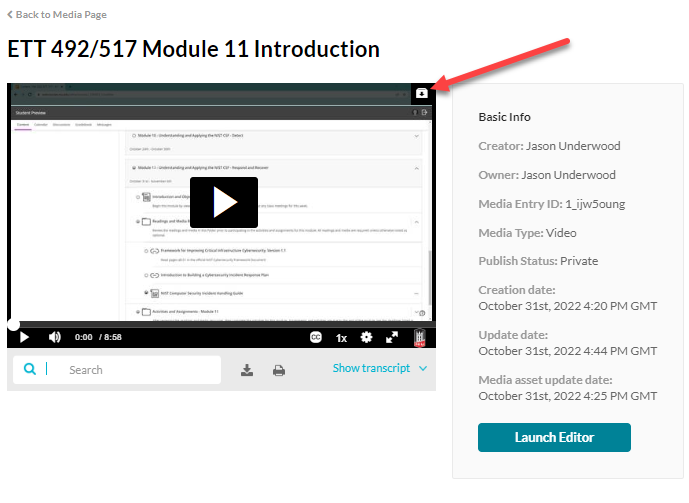
- The MP4 file will download to your default browser download location.