Learning Module
A Learning Module is a logical, structured group of course content, similar in concept to a chapter in a textbook, and may be composed of several sections and/or activities.
Learning modules are similar to Folders, but with a few additional features:
- Students can navigate from one item to another in a Learning Module using arrows at the top of the page
- In the module settings, you can enable Forced Sequence. This requires that students view content or submit an assessment prior to moving to the next item in the module.
- Learning Modules with sequential viewing display visual indicators to help students track their progress through the module, regardless of whether you have enabled Progress Tracking.
- Learning Modules can include a thumbnail image to provide visual interest to the course and help students identify the contents of the module.
- Learning Modules can be created by the AI Design Assistant.
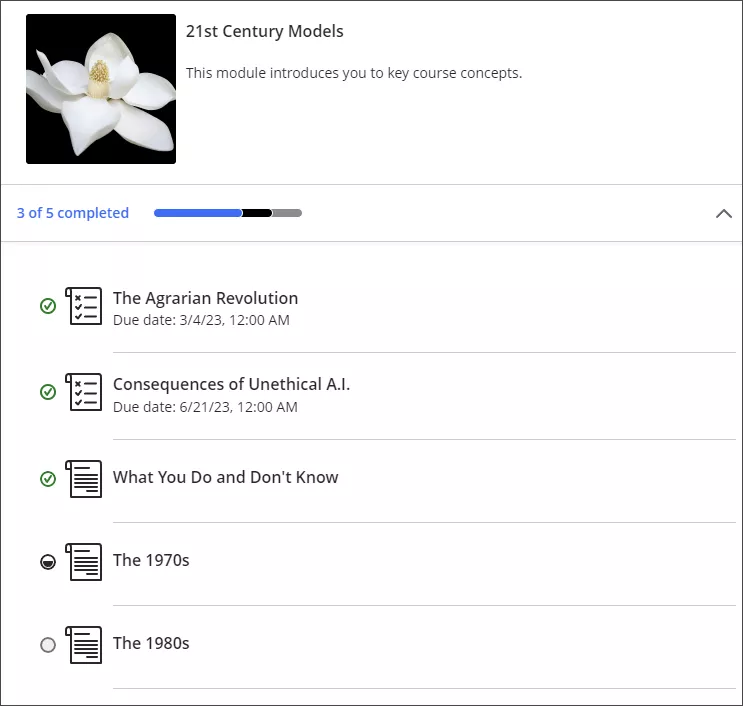
Create a Learning Module
- Click the plus sign (+) wherever you want to add a learning module
- In the menu, click Create to open the Create Item panel
- Click Learning module
- Type a name, optional description, and whether you want to enable Forced Sequence
- Add an image by uploading a file, searching the Unsplash library, or generating one via AI
- Click the Save button
Convert a Folder to a Learning Module
For top-level folders, you can convert them quickly to a Learning Module by clicking the ellipsis (...) menu to the right of the folder and clicking Change to Learning Module from the drop-down menu. You can perform a similar operation to convert a Learning Module to a folder.
Add Content to a Learning Module
You can add these items to a learning module:
- Documents
- Files
- Assessments like Tests and Assignments
- Folders (you can add multiple folders, but they cannot be nested)
- Links to websites
- Discussions
- Journals
- Media/links from the Content Market
Click the Learning Module to open it, then click the plus sign (+) to add content. Alternatively, drag and drop content from elsewhere in the course to add it to the module.
Learn More
Get Help
Technical Support and Student Help
Division of IT Service Desk815-753-8100
servicedesk@niu.edu