Ultra Documents
Ultra Documents are a versatile content type in Blackboard that allow you to combine a variety of materials for students to view together, such as text, multimedia, and attachments.
For example, as a single page, you can include introductory text for a lesson, an image for your students to view and interact with, links to web resources, and one or more Microsoft Office files (i.e., Word, PowerPoint, or Excel) or PDFs.
For certain file types, particularly .docx, .pptx, .xlsx, and .pdf, students can preview the file attachments directly in the browser, based on your configuration. You can also allow or prevent students from downloading the files.
To Create an Ultra Document
- Click the plus sign (+) wherever you would like the Document to be placed within your course outline
- In the menu, select Create
- In the side panel, click Document
- Add a Name for your Document
Note: this will also be the name of the link that students click to access the Document
Documents are created with a variety of block types that can span 1-4 columns in width. This allows you to create more visually-dynamic pages that are still mobile compatible (columns reflow automatically on smaller screen sizes)
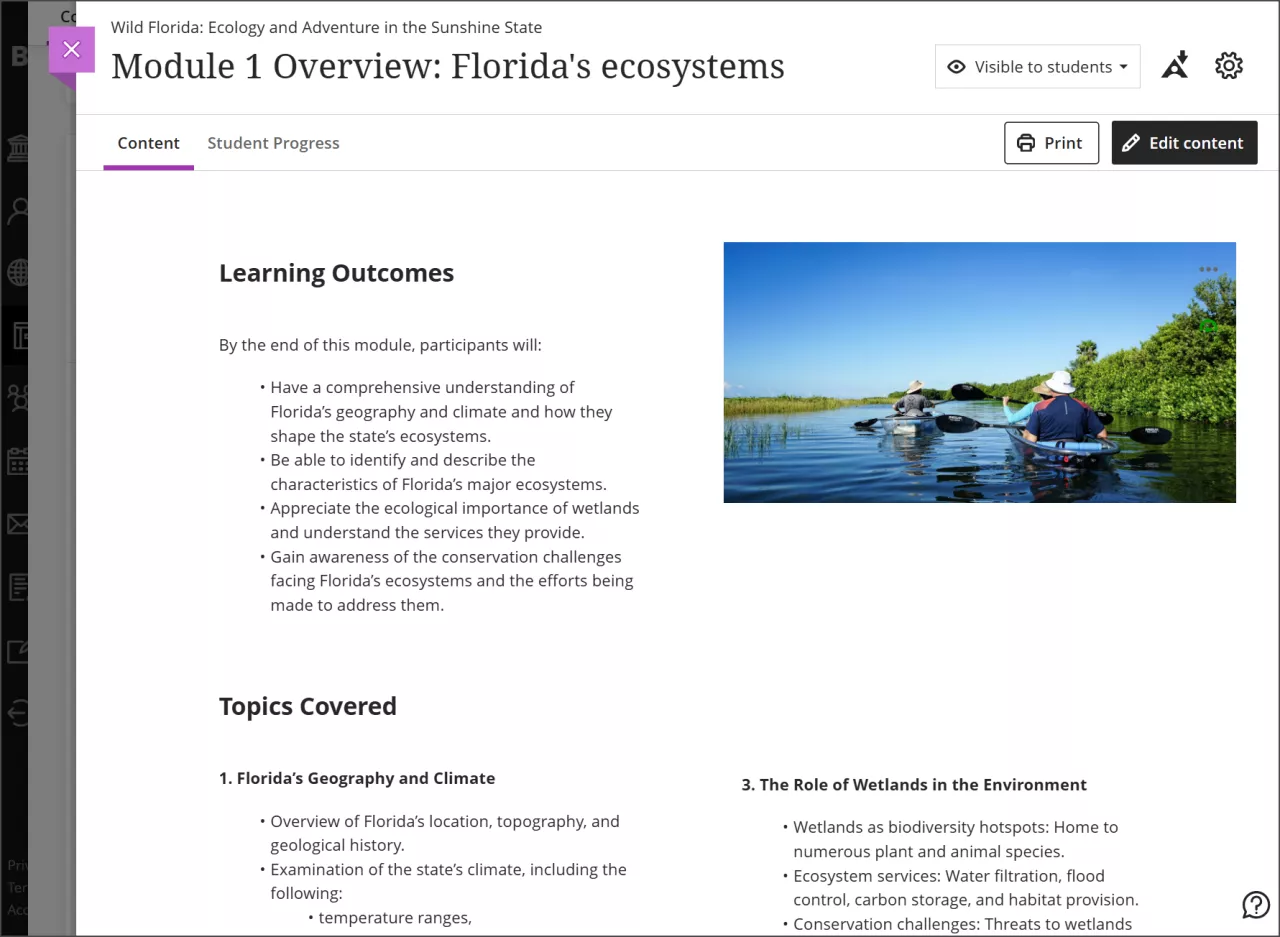
Types of Blocks
- Content - use the text editor to add and format text or to embed media via the Content Market (e.g., Kaltura videos). You can also use the Insert media option in the text editor to embed content using a URL from the following sites and a few select others:
- Microsoft O365 (Office files) and Stream (videos)
- Khan Academy
- SoundCloud
- Spotify
- Vimeo
- YouTube
- HTML - author HTML content directly or copy/paste code; some code and scripts may be automatically deleted if they are deemed to be unsafe
- Knowledge check - formative assessment of student comprehension using multiple choice questions. Students receive immediate feedback and can make unlimited attempts. View results inline (cannot be graded)
- File Upload - add a file attachment
- Cloud Upload - add a file from a cloud service (e.g., Microsoft OneDrive)
- Image - embed an image from your device or generate an image with the AI Design Assistant
- Divider - add a resizable horizontal divider between blocks
- Convert a file - upload a PDF, PPTX or DOCX file to be converted into an Ultra Document (only available in the main authoring space for a blank document)
Resizing and Moving Blocks
You can create appealing layouts by resizing and dragging/dropping blocks into columns and rows.
- Each row includes a menu with options to move or delete the block.
- Each block includes a menu with options to edit, move, or resize, or delete the block.
Ultra Accessibility Checker
The Ultra Accessibility Checker scans content in the rich content editor for documents to identify accessibility issues. It offers explanations about these issues and offers quick fixes to address them, making your content accessible.
Click the gauge in the upper right corner of the page to open a panel with feedback on the accessibility of your content.
Print Documents
You have the option to print a Document. When you print a Document, the Document prints as displayed on a desktop web browser, even if you're on a mobile device.
- For instructors, knowledge check blocks print with all of the question and answer options.
- For students, knowledge blocks print in the same way that they are on the Document page when the student chooses to print.
- All other blocks print as displayed outside of viewing mode.
Learn More
Tutorials
Quick Guides
Get Help
Technical Support and Student Help
Division of IT Service Desk815-753-8100
servicedesk@niu.edu