Calendar
You can use the Course Calendar to provide students with dates for course-related events. Course Calendar events appear to all members of the course.
Common entries you may include in the Course Calendar are:
- Class meetings
- Office Hours
- Due Dates
- Exam dates
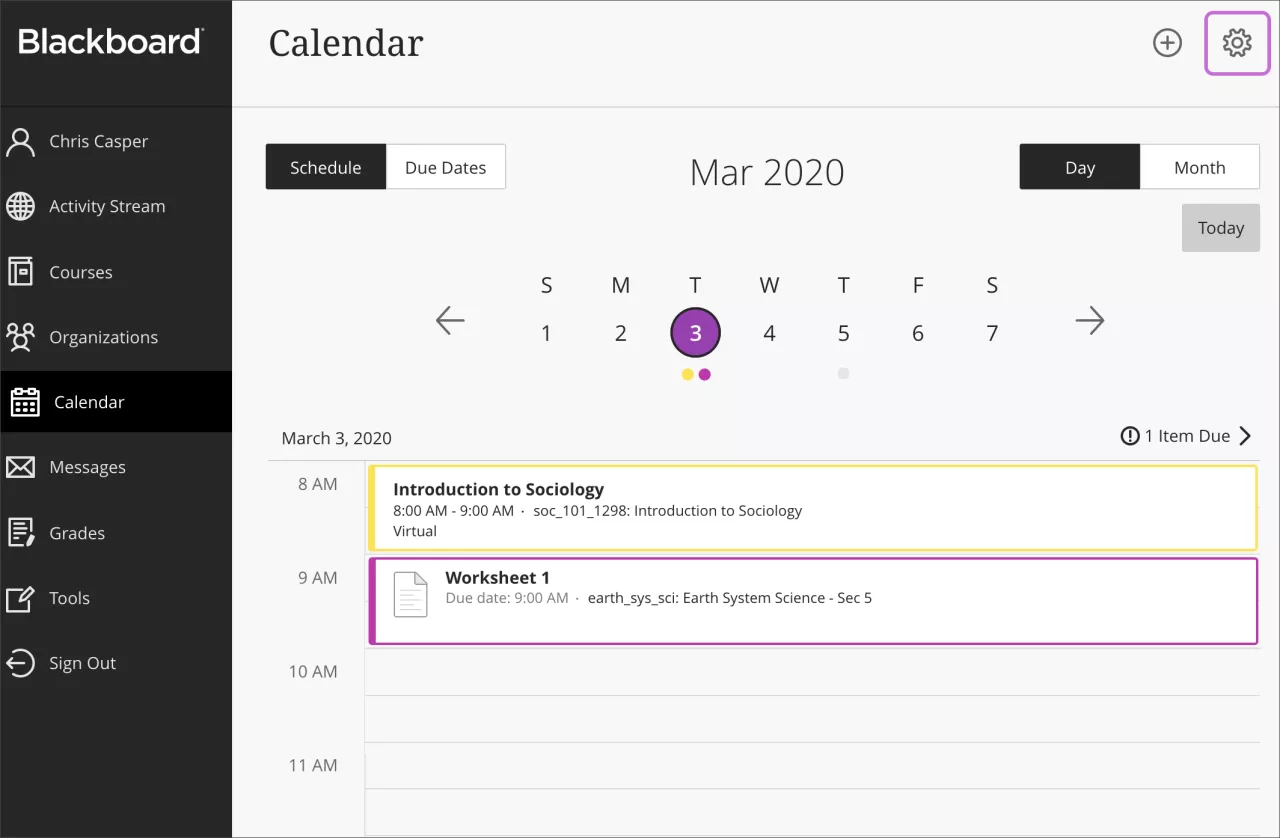
Getting Started with Blackboard Global Calendar
The Blackboard global calendar can be found in the Blackboard Base Navigation. The global calendar displays events and dates from multiple courses in one location. Calendar events are color coded to indicate which course they are associated with.
When you access the calendar from within the course by clicking the Calendar tab in the top navigation, you will only see events from that course. The course view of the calendar displays due dates, the course schedule, office hours and other course-specific meetings and event.
Easily add calendar events by clicking Add button (a plus sign in a circle). You can choose whether the event will be associated with your personal calendar in Blackboard or with a course you are teaching.
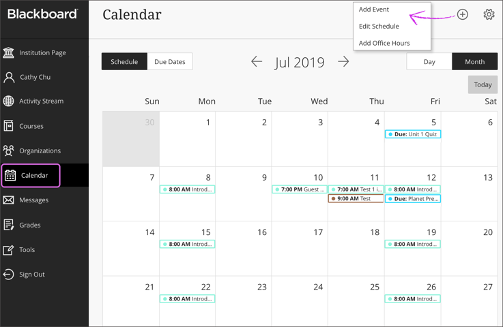
Assessments with due dates automatically appear on the calendar, as does the course schedule, if you have configured it. Clicking on calendar events takes you directly to the associated item.
The Calendar honors adaptive release and availability rules, so assessments only appear on the calendar if they are visible in your course. When reusing content through Course Copy, archive/restore or import/export, the course calendar events are propagated to the new course.
You can combine events from your Blackboard calendar with an external calendar by subscribing through an iCal feed. First, share your calendar in Blackboard, then import it into the external calendar (such as Microsoft Outlook).
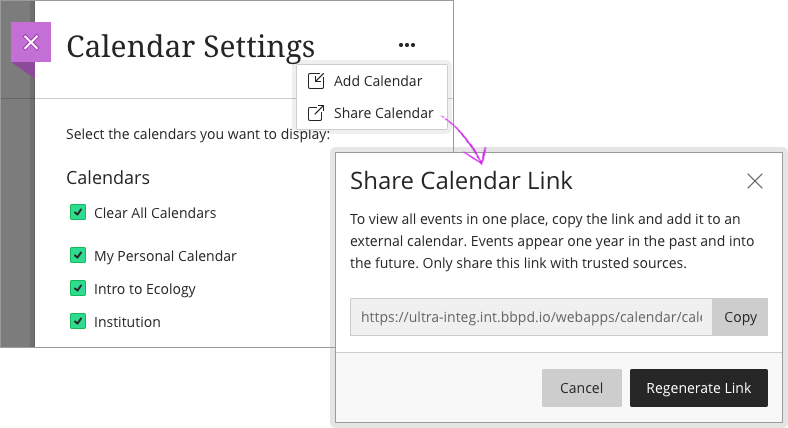
Frequently Asked Questions
Yes, you can manually add dates to the Blackboard course calendar. You can create, edit or delete one event or repeating events.
- Select the plus (+) button or select a specific date on the calendar
- Type the New Event Name
- Choose a calendar to associate the event with, such as a course calendar or your personal calendar.
- Select start and end times
- Type the Event Description
- Select Save
Yes, you can manually add dates to the Blackboard personal calendar. You can create, edit or delete one event or repeating events.
- Select the plus (+) button or select a specific date on the calendar
- Type the New Event Name
- Choose a calendar to associate the event with, such as a course calendar or your personal calendar.
- Select start and end times
- Type the Event Description
- Select Save
Yes, your students can manually add dates to their Blackboard personal calendar. They can create, edit or delete one event or repeating events. Students can start by opening up your syllabus to prepare to add the events their calendar.
- Select the plus (+) button or select a specific date on the calendar
- Type the New Event Name
- Choose a calendar to associate the event with, such as a course calendar or your personal calendar.
- Select start and end times
- Type the Event Description
- Select Save
Blackboard calendars can be exported to other calendars, such as your Microsoft Outlook calendar you use for productivity. Your schedule is a mix of academic and personal commitments. To help keep up with everything you've got going on, it helps to put everything on one calendar.
You can share your Blackboard calendar with external services, like Outlook so course events appear with other events.
- Select Calendar in the menu where your name appears first
- Select the Calendar Settings icon
- Open the menu next to Calendar Settings heading
- Select Share Calendar
- In the window, copy the calendar link. Share the URL only with trusted sources.
- In Outlook, at the bottom of the page, select the calendar icon.
- In the navigation pane, select Add calendar
- Select Upload from file
- Select Browse, choose the .ics file you copied from the Blackboard calendar share and select open.
- Select the calendar that you want the file imported to and then select Import
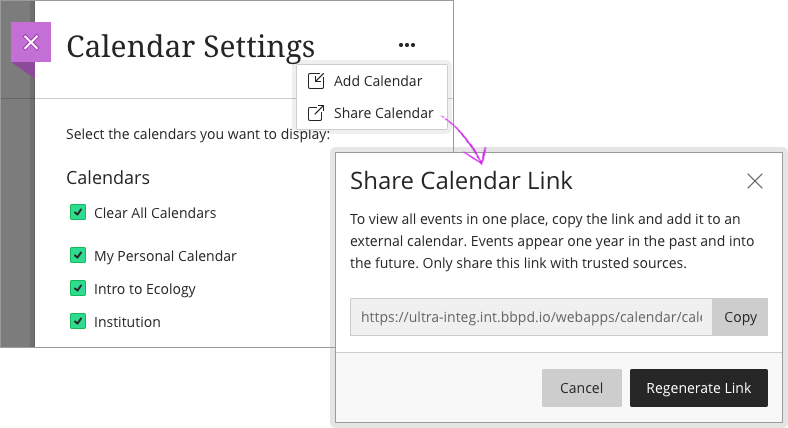
When you connect your Blackboard calendar to an external calendar, all course events appear one year in the past and into the future.
Learn More
Tutorials
Quick Guides
See Also...
Get Help
Technical Support and Student Help
Division of IT Service Desk815-753-8100
servicedesk@niu.edu