Tour of Blackboard Portfolios
When you create a new Portfolio, Blackboard will offer you a tour of the Portfolio tool. This information is duplicated below, for your convenience. The Notes are added for clarification.
You can relaunch the tour at any time by clicking the compass icon in the upper right corner of the screen.
Portfolio Headers and Footers
Portfolios include a header and footer that repeat on every page. Note: The header and footer are optional. Click the pencil icon next to either one to edit it.
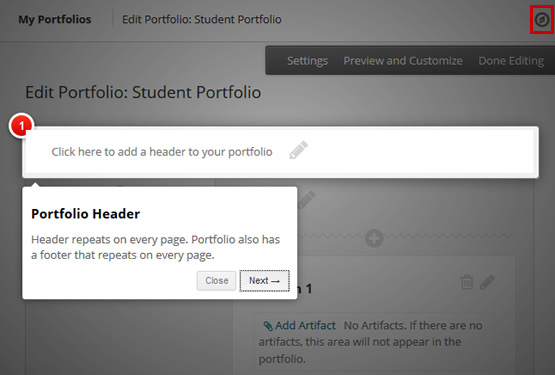
Navigator
Each Portfolio has at least one page, and by default each page has at least one section. You can have multiple sections per page. Click the + to create a new Portfolio Page. Click the trashcan to delete a Page or a Section. Click and drag the arrows to reorder Pages and Sections. Note: Pages will be separate pages, with separate links, on your Portfolio. Sections are major headings within a Page.
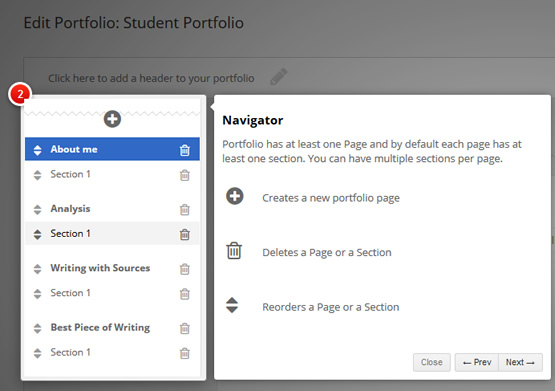
Inserts a Section in Place
A portfolio section contains a title, optional instructions, an artifact zone, and an area for reflection. Note: Click a + within a Page to add a new Section. Artifacts are files you add to your Portfolio, such as Word documents, PowerPoint presentations, PDFs, and other file types. You may want to add photos, videos, and other media using the text editor so they are embedded directly on the page, which can make your portfolio more interesting.
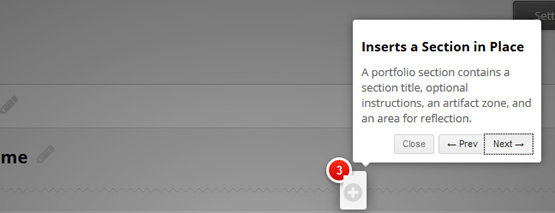
Portfolio Actions
| Done Editing | Completes your work and returns you to My Portfolios |
| Preview and Customize | Allows you to preview your portfolio and apply various layouts and color palettes |
| Settings | Allows you to change portfolio title, description, availability, and comments privacy |
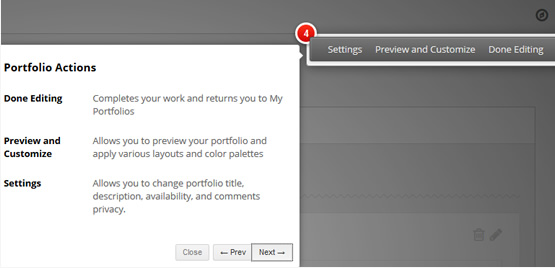
Learn More
Get Help
Technical Support and Student Help
Division of IT Service Desk815-753-8100
servicedesk@niu.edu