Log in to Interfolio, navigate to the Cases tab and select the assigned case. You can view submitted materials, evaluation criteria and submit recommendations.
Interfolio Quick Guide for Committee Managers
This quick guide provides step-by-step instructions for NIU department chairs, department / college personnel committee chairs, and deans reviewing faculty promotion and tenure cases in Interfolio Review, Promotion & Tenure (RPT). It highlights what you need to know to fulfill your role effectively and in alignment with NIU policies.
Your Role as a Committee Manager
As a committee manager (committee chair, department chair / school director, or dean), you are expected to:
- Access and oversee cases assigned to your unit in Interfolio.
- Work closely with your college case manager to ensure committee membership and roles are set appropriately in the system.
- Monitor progress to ensure reviews are completed on time.
- Review the candidate’s submitted materials and external/internal reviews.
- Provide your evaluative statement and/or recommendation at the appropriate stage.
- Record or certify committee vote tallies (if serving as a committee chair).
- Maintain confidentiality at all times.
Case Review Requirements
The minimum required review requirements for individuals with committee manager access within the case review steps are as follows:
Department Personnel Committee Chair
- Review case materials
- Submit department personnel committee vote tally form
- Submit department personnel committee overall recommendation form
Department Chair / School Director
- Review case materials
- Submit department chair vote form
- Complete and upload department chair (Part II) document
- Upload department-level notification sent to candidate
College Council Chair
- Review case materials
- Submit college council vote tally form
Dean
- Review case materials
- Submit dean vote form
- Upload college-level notification sent to candidate
- Upload dean memo sent to provost
Logging into Interfolio
- Go to niu.edu/interfolio.
- Click LOG IN TO INTERFOLIO.
- Enter your NIU credentials (same you use to login to access your email) and follow the prompts to authenticate.
- You will be taken to your Interfolio Dashboard.
Accessing and Managing Cases
- From your Dashboard, click the Cases tab.
- Locate cases under My Tasks.
- Click the candidate's name to open the case.
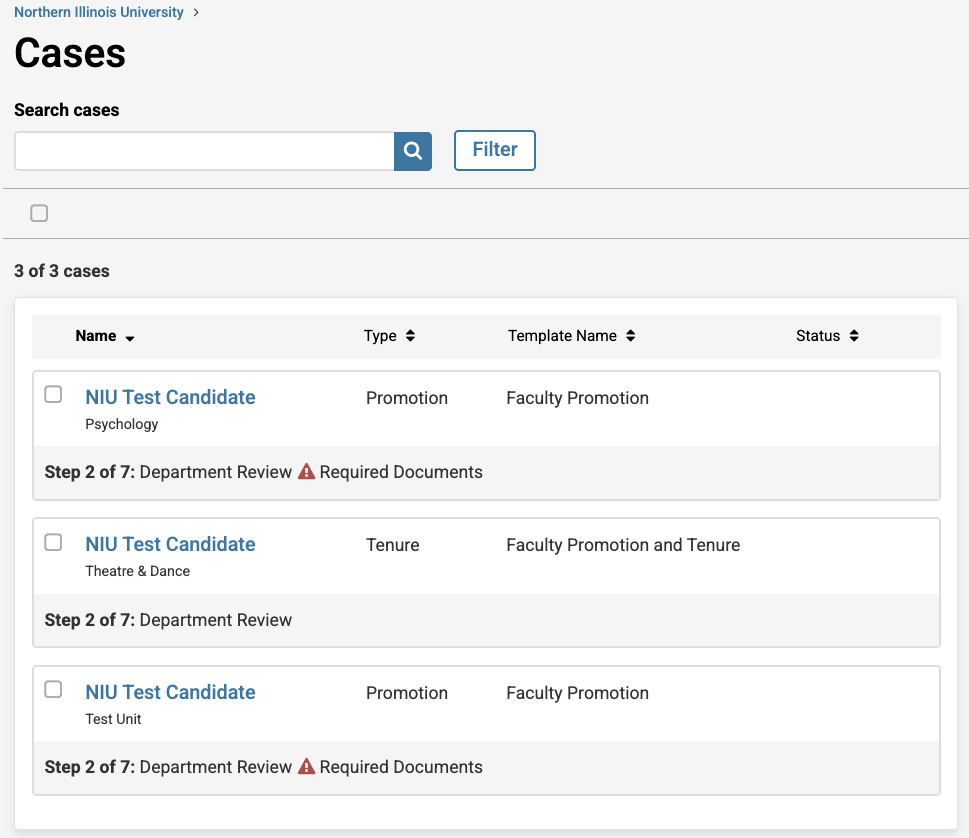
- As a chair or dean, you may see options
- View the case history and reviewer activity.
- Advance the case to the next review step.
- Return the case for revisions if necessary.
Managing Committees (Commitee Chairs Only)
- Confirm committee membership is accurate.
- Add or remove members if necessary (in consultation with your college/unit).
- Assign the committee chair role in Interfolio.
- Ensure the vote tally is recorded in the system once deliberations are complete.
Reviewing Case Materials
- Navigate to the Case Materials tab.
- Review materials organized by sections (e.g., CV, Teaching, Research, Service).
- Use the Search bar or Filter to find specific documents.
- Use Read Case to open within Interfolio.
- Keep private notes in Private Notes (visible only to you).
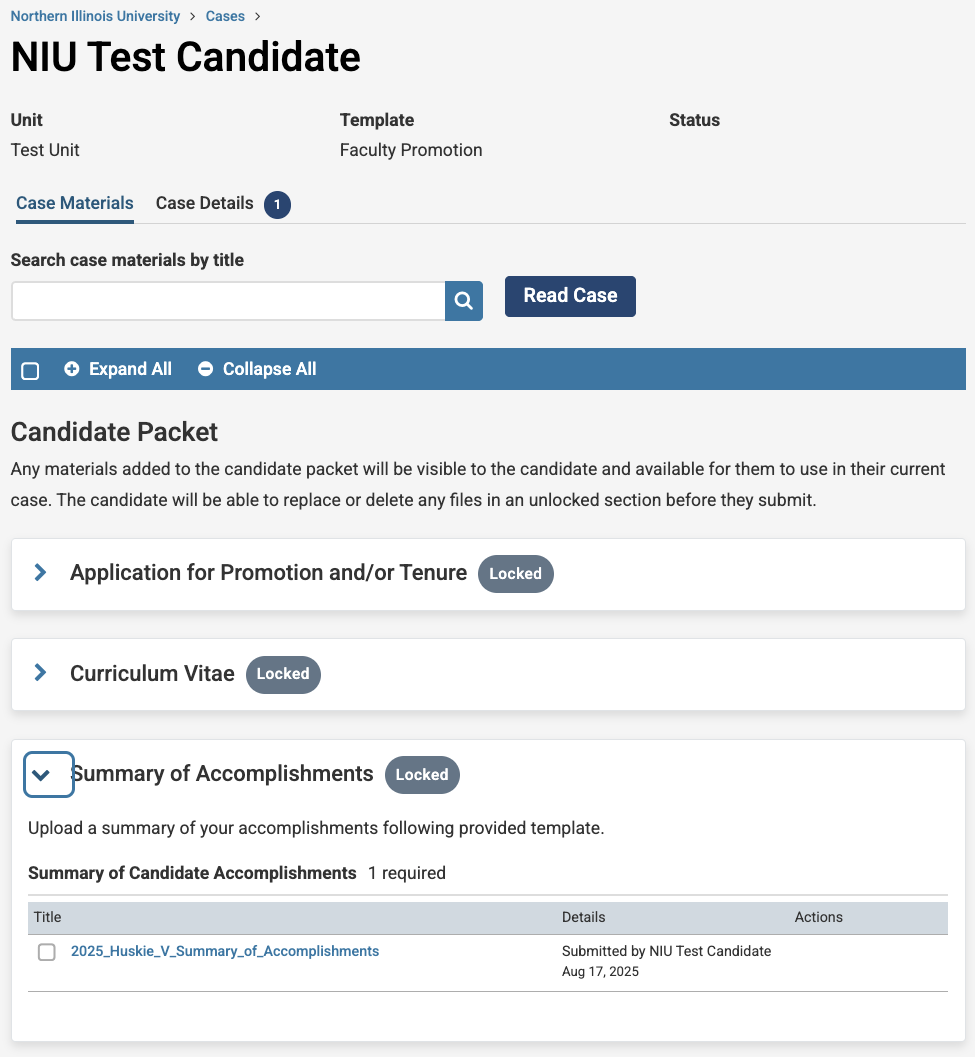
Confidentiality and Conflicts of Interest
- Do not discuss case materials outside of official committee or administrative deliberations.
- If you believe you have a conflict of interest, notify the next-level administrator immediately.
- If recused, you will not participate in discussions, voting, or decision-making for that case.
Recording Decisions and Advancing Cases
- Committee Chairs: Record the committee’s vote tally as well as overall recommendation in Interfolio after deliberations.
- Department Chairs and Deans: Upload your evaluative statement/recommendation, notification to candidate, and submit your vote.
- Use the Case Details page to review deadlines and workflow progress.
- Click Send Forward to move the case to the next review step once your role is complete.
Deadlines
- Deadlines, if entered into the system by the Case Administrator, appear on the Case Details page.
- Chairs and deans are responsible for ensuring reviews at their level are completed on schedule.
Troubleshooting and Support
- Technical Help: Contact Interfolio Scholar Services at 833-844-2118 or email interfolio-support@elsevier.com
- Procedural Help: Contact the Office of the Provost
- Resources:
Committee Member Frequently Asked Questions
While you cannot annotate directly on submitted documents, you can add private notes (visible only to you) for committee discussions when viewing within the Interfolio document reader.
Yes, faculty review policies and criteria remain the same. Interfolio simply facilitates digital access to materials. Reviewers should follow NIU’s established evaluation procedures.
Access may be restricted once your committee’s review stage is complete. Check with the case manager if you need to reference materials later.
Have more questions?
Email interfolio@niu.edu and a member of our Interfolio at NIU team will be back in touch as soon as possible!
Note: You must log in using your NIU Account ID and password.
Get Help
Interfolio Scholar Services
Call, email, or chat with the Interfolio Scholar Services team with any technical questions. Live support is available Monday through Friday between 8 a.m. - 7 p.m. CT.
833-844-2118
interfolio-support@elsevier.com
Interfolio at NIU
Email the Interfolio at NIU team with any questions about the faculty promotion and tenure submission and review process using Interfolio.