Accessing Virtual Applications Using AnywhereApps
All NIU students have access to general use computer software virtually via AnywhereApps (Citrix), and some students also have access to additional applications for their major or specific courses. All of these virtual applications are available at anywhereapps.niu.edu and students will automatically see all virtual software applications to which they have access.
Mac Users: If you choose to download the Citrix Virtual Desktop Agent to your computer, you will need to allow the installer to continue. When you receive a prompt stating the download cannot be opened, click OK>. You will be directed to your Security and Privacy settings, click Open Anyway. On the second prompt click Open to continue to the installation process.
Accessing Virtual Applications
To access virtual software applications to which you may have access, please do the following:
- Using a browser (Chrome and Firefox are recommended for Windows and Mac), navigate to the Citrix login page at anywhereapps.niu.edu and login using your Account ID (ZID) and password.
- If you’d like to use the browser version of Citrix (not recommended, as it launches apps in another tab in the browser), select Use light version (figure 1 and 2) or Log on (figure 3).
NOTE: If you are off campus, you must login to the VPN before you are able to use AnywhereApps.
2a. If you would like to use the Citrix desktop application, depending on your browser, you may need to click Detect Receiver to continue (figure 1), accept the Citrix license agreement and then click Download (figure 2), OR accept the Citrix License Agreement and then click Install. Follow the prompts to complete installation of the Citrix desktop application.
Figure 1:
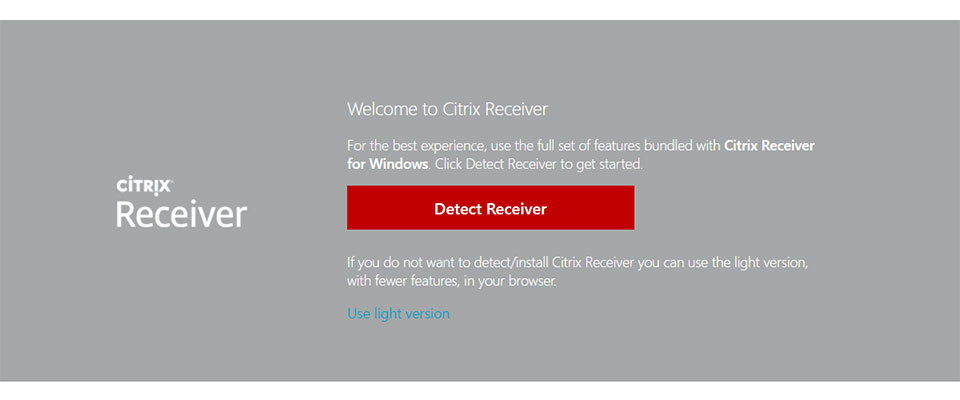
Figure 2:
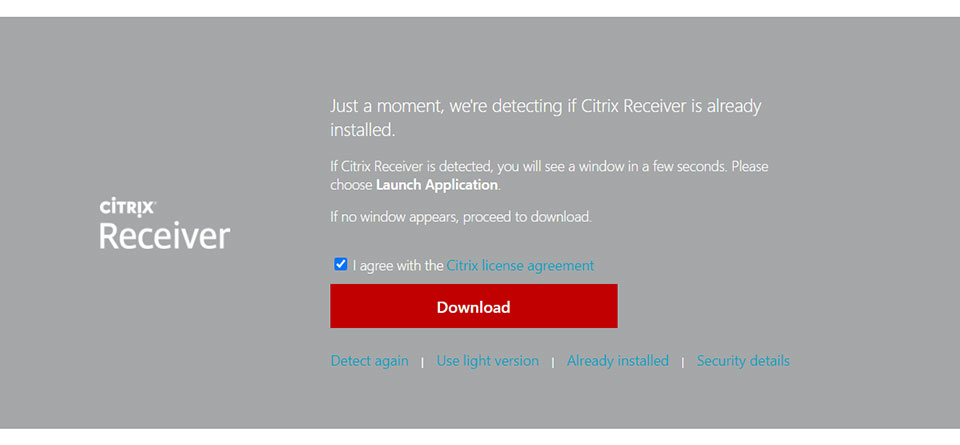
- When you are presented with the NIU StoreFront page, click on the Apps icon at the top of the page (figure 3), this will present you with all of the applications that you have access to.
Figure 3:

- Click on the application that you need to use and wait a few moments for it to launch.
- Click Open Citrix Receiver if prompted.
- If on a virtual computer, click the Windows Icon in the bottom left corner for a list of all available applications.
Getting Help with AnywhereApps
If you encounter errors or have problems running the application using AnywhereApps in class, please inform your instructor. To report problems with the application outside of class, please contact the DoIT Service Desk at (815) 753-8100, or via request form at it.niu.edu and provide the following information:
- Your name, Account ID (ZID), and a good phone number to contact you.
- The course you are accessing the application for.
- The name of the application.
- A brief description of the error you are encountering.
Note: If you're prompted to Download, Run and Open a Launch.ica File - please see Citrix Support Article for .ica File