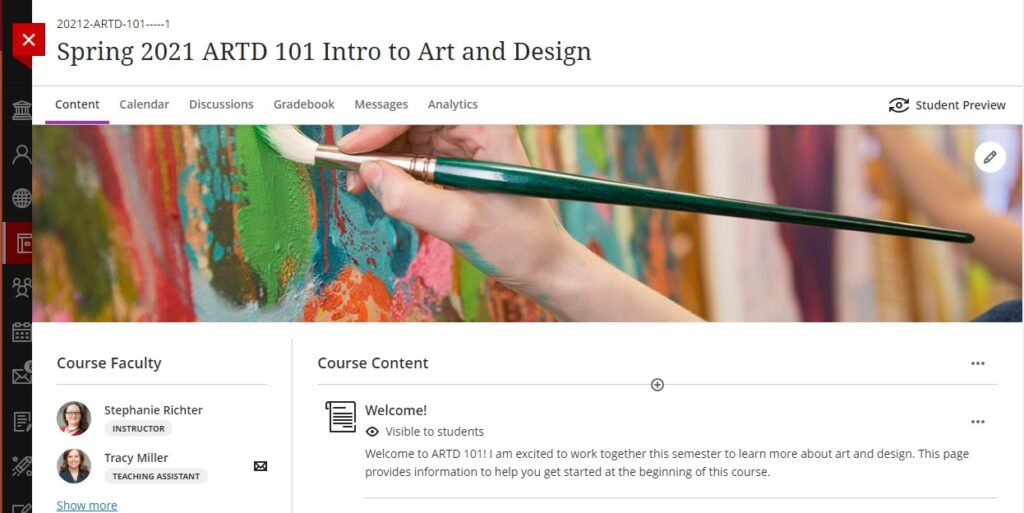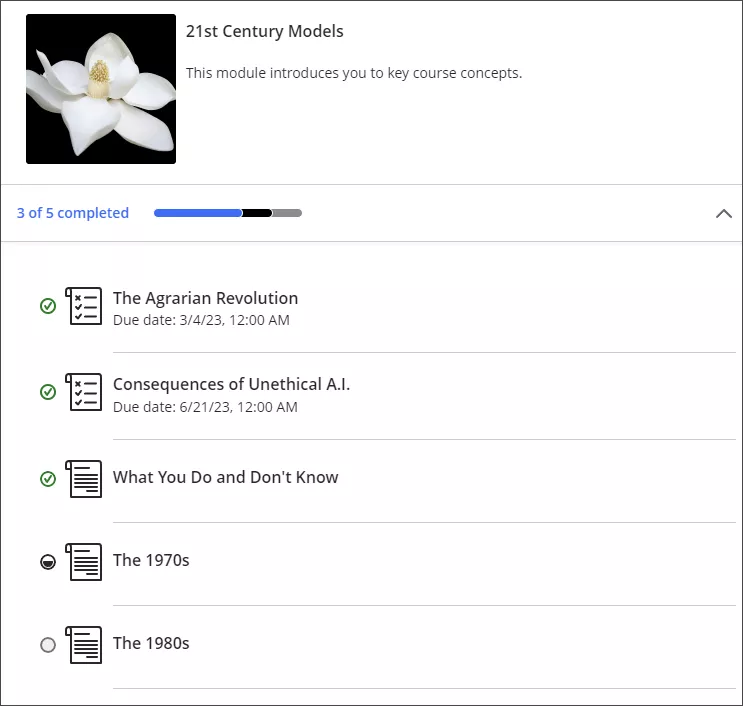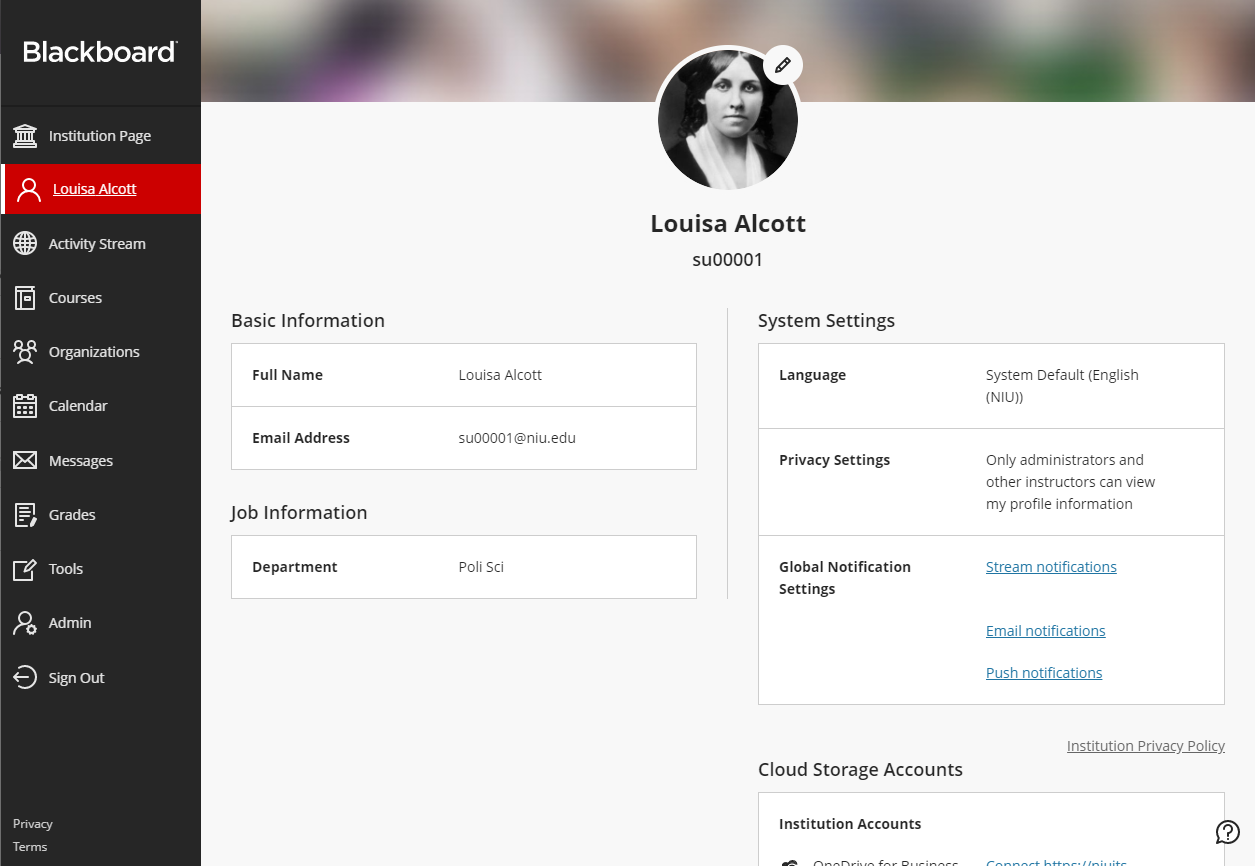Course titles / names for are automatically set by the connection to MyNIU. For current courses, that connection overwrites any changes you make every time that the servers sync. Although it may appear that you are able to change the course title or name, those changes will revert back to the original name within 24 hours.
You can change the name for shells or for past courses. Those are not managed by the sync with MyNIU.
For current courses, if you want to make certain courses easier to find in your course list, you can mark them as Favorites by clicking the star icon. For combined courses, we recommend clearly communicating with your students that they may be accessing a course or section that is different from the one they are registered for.