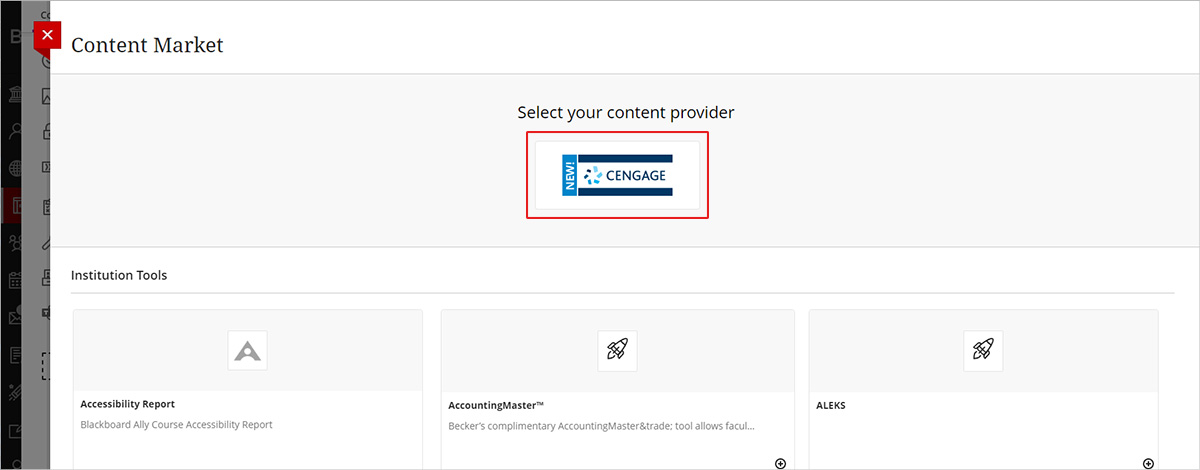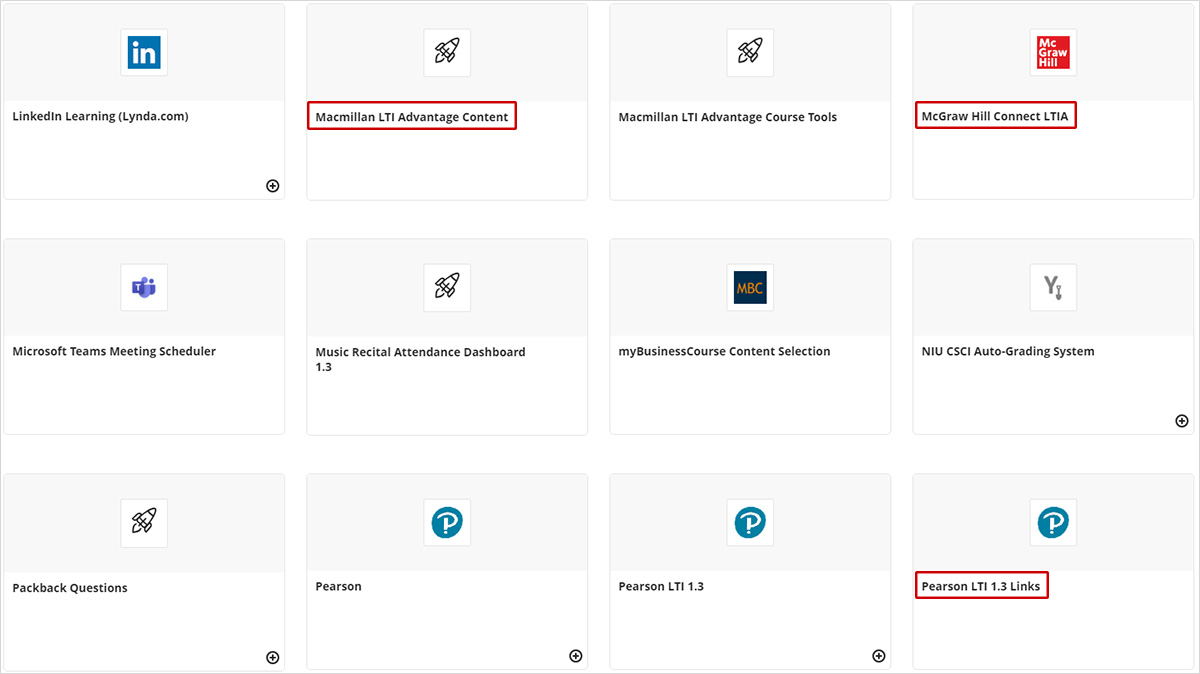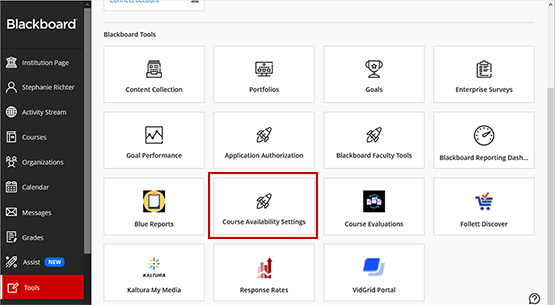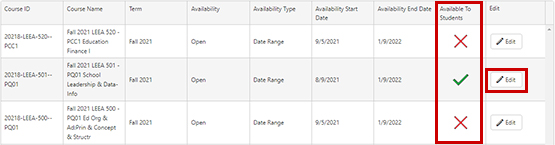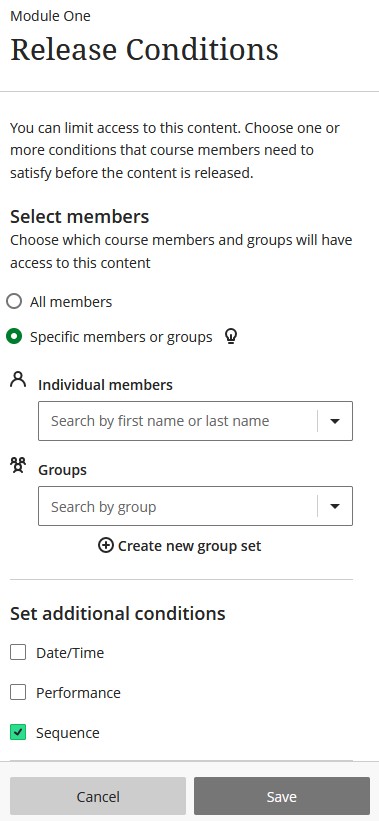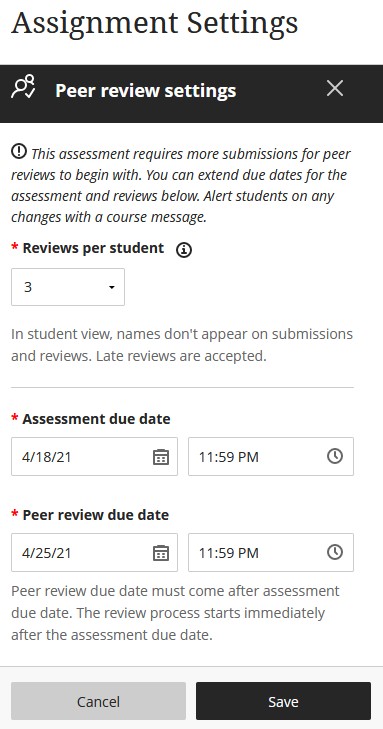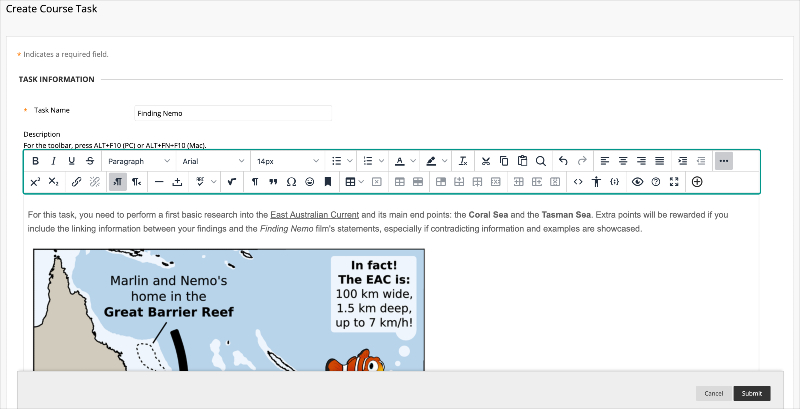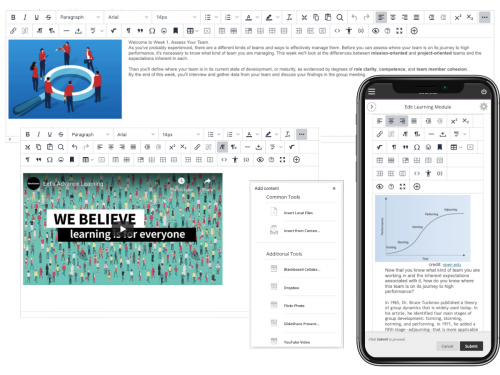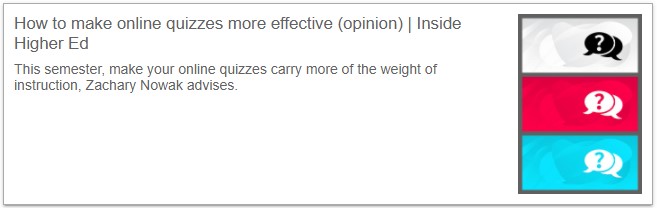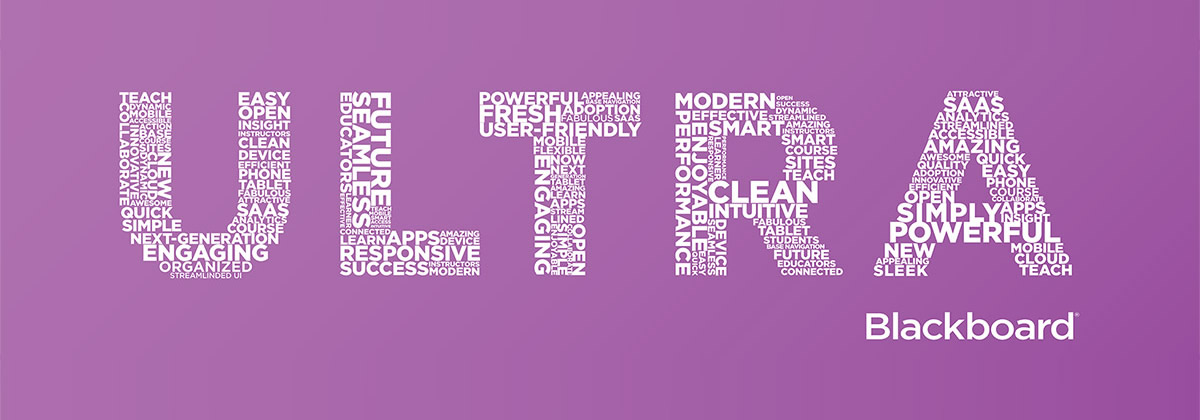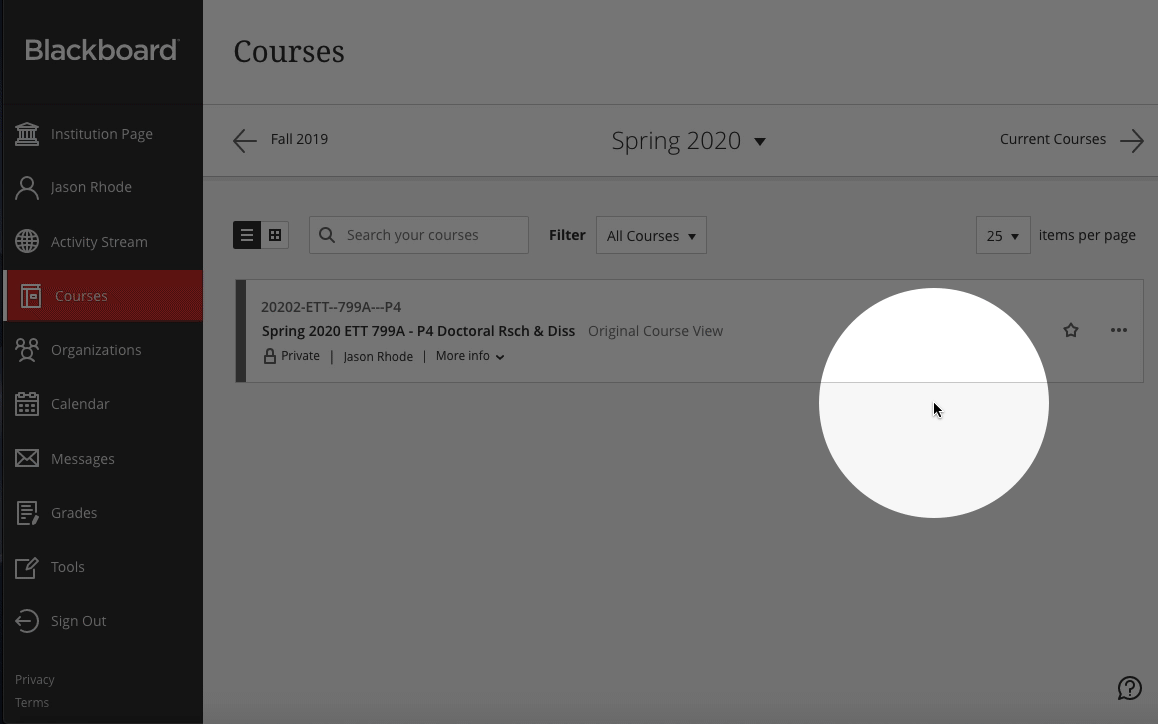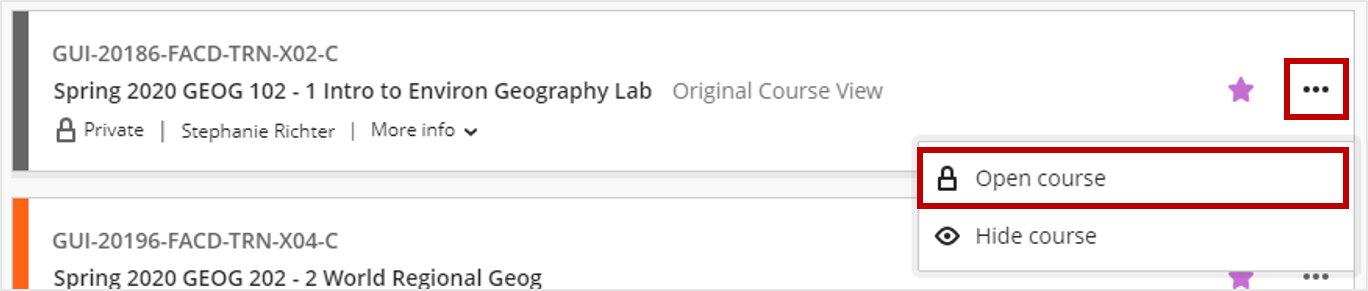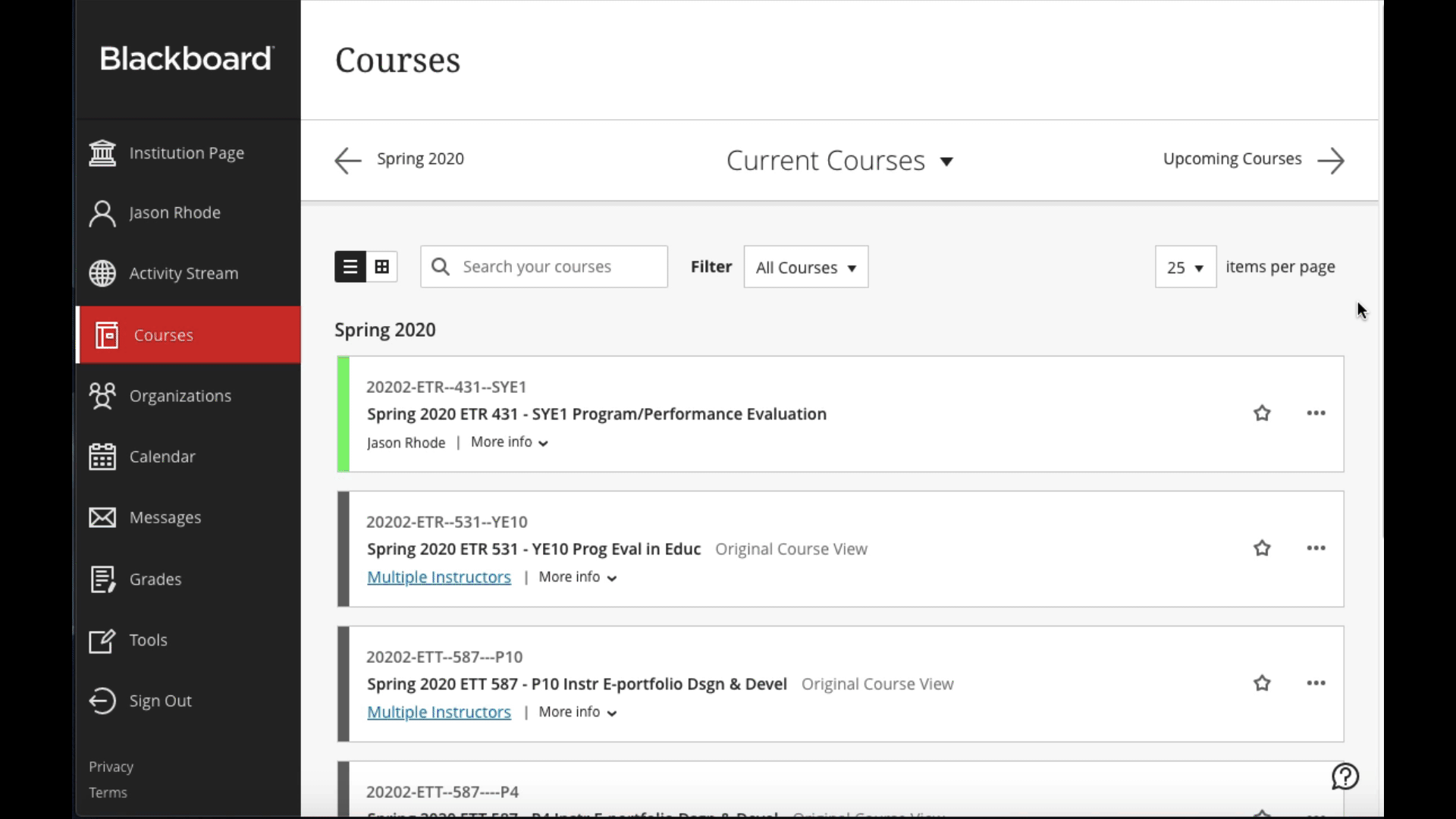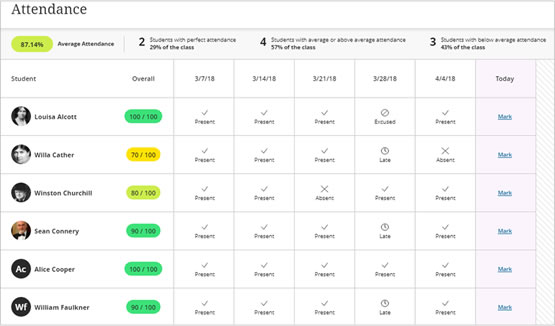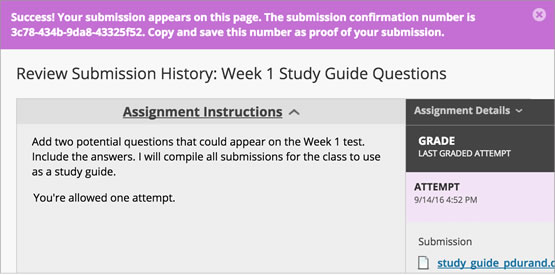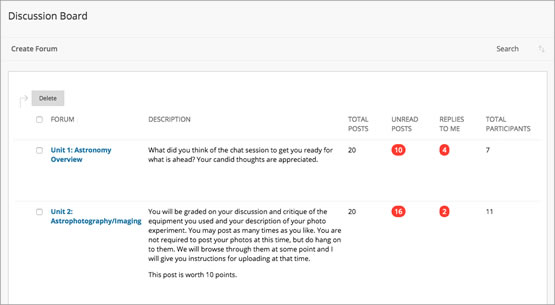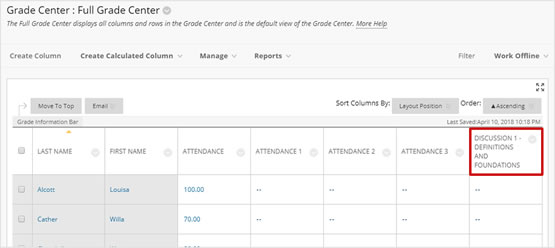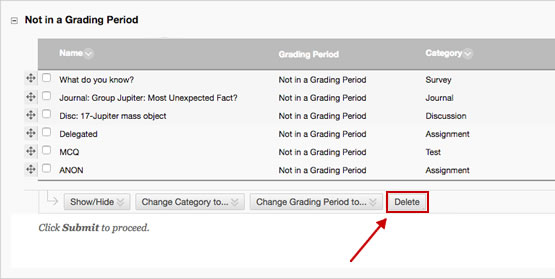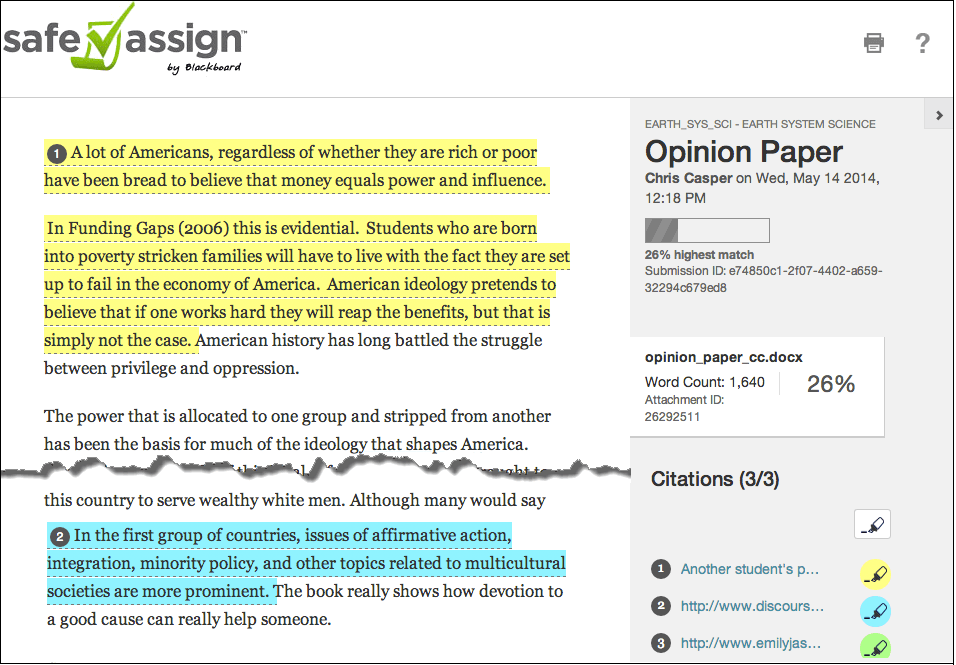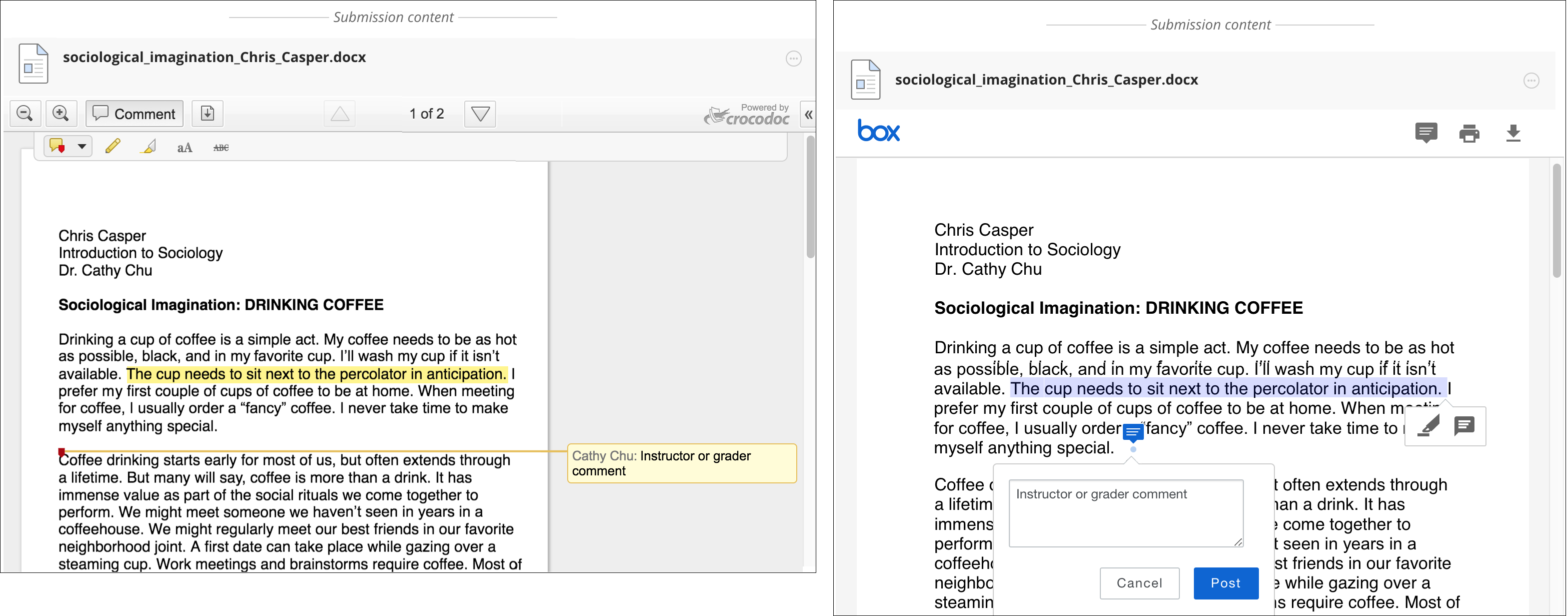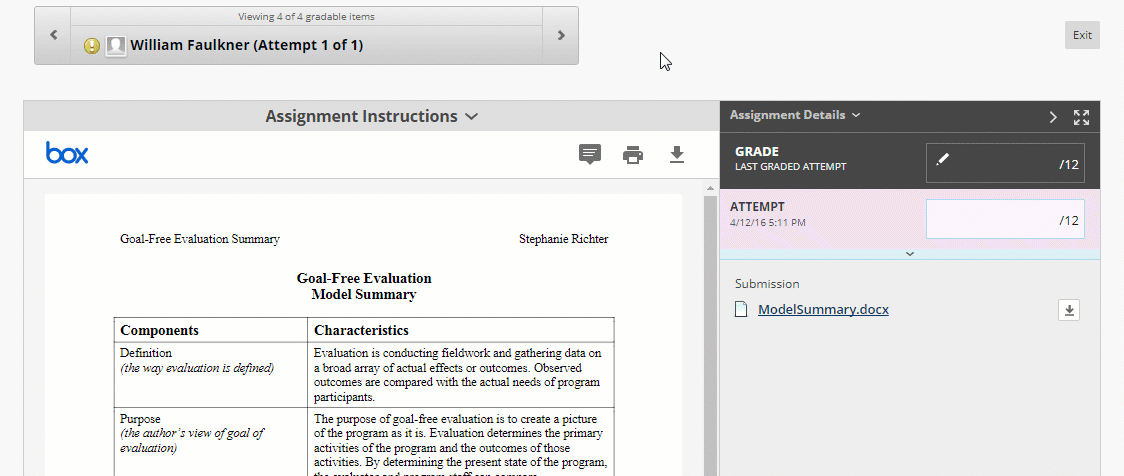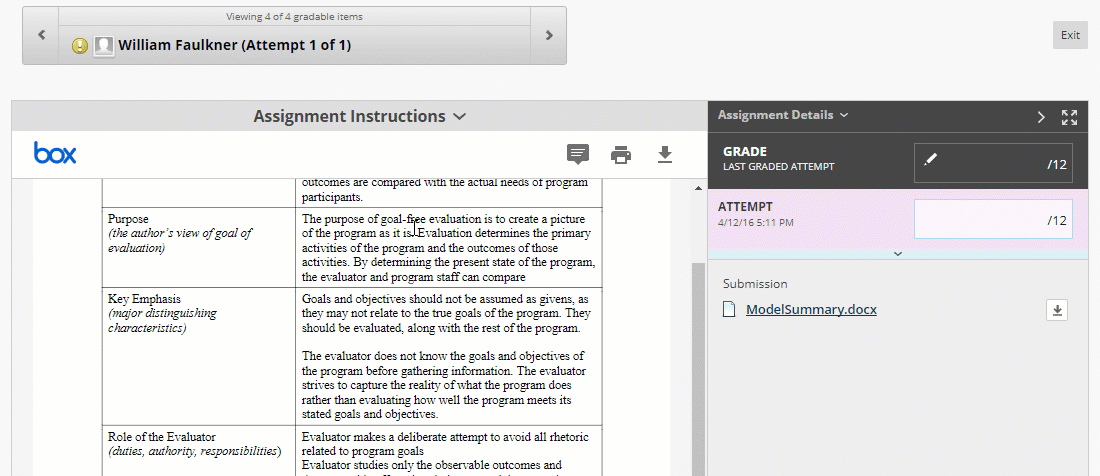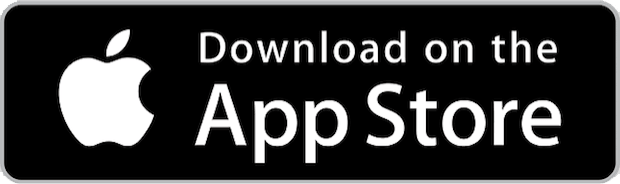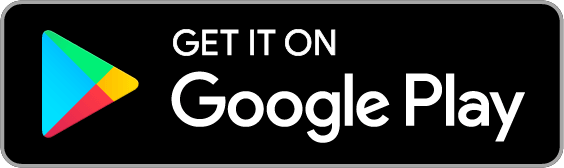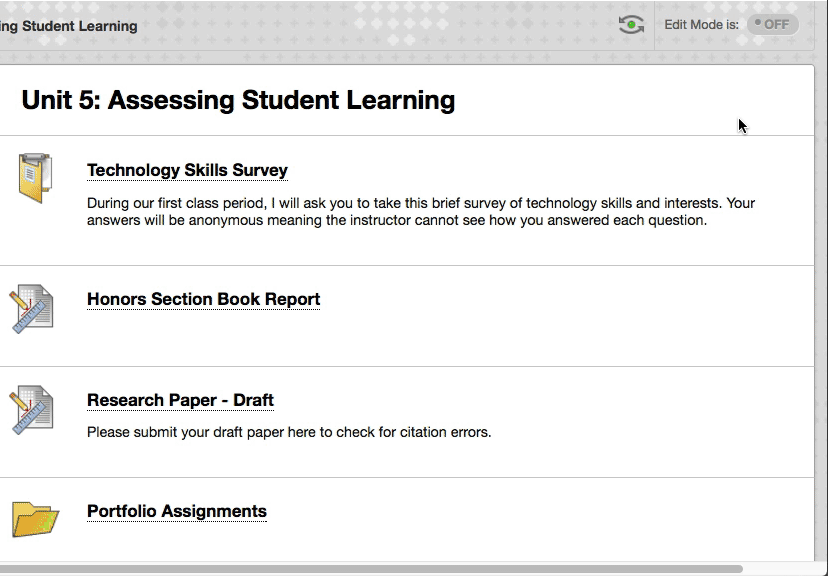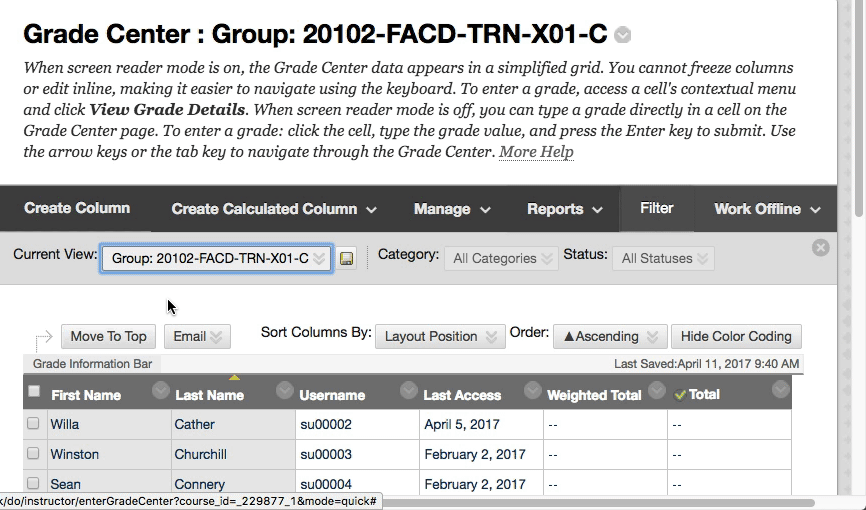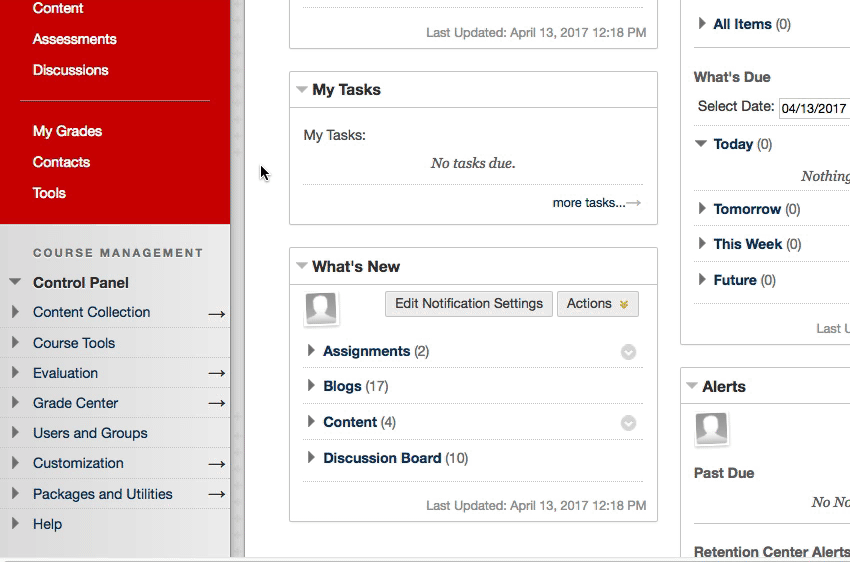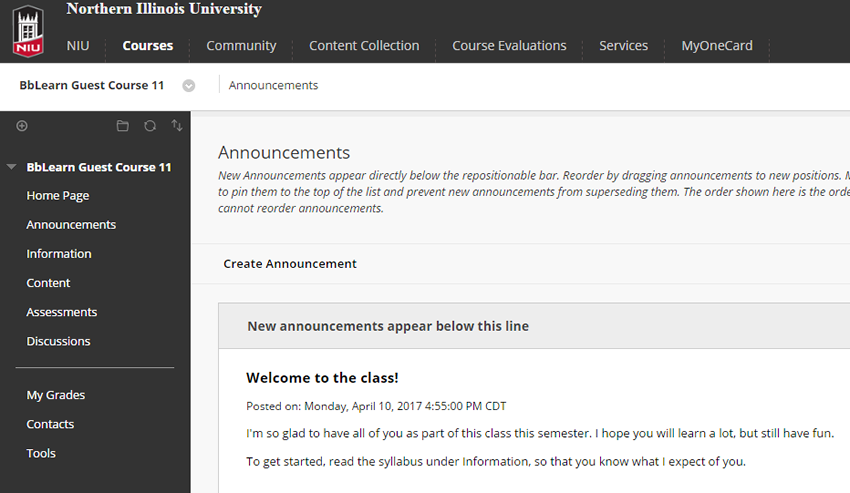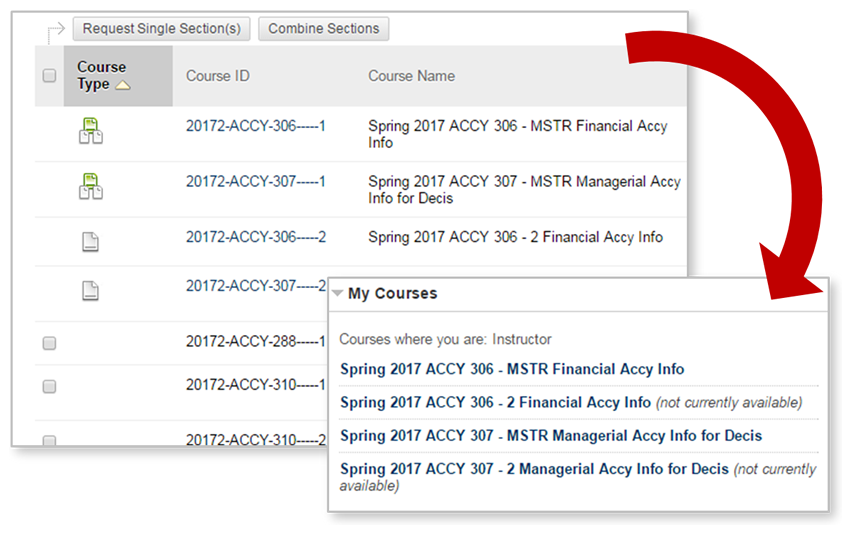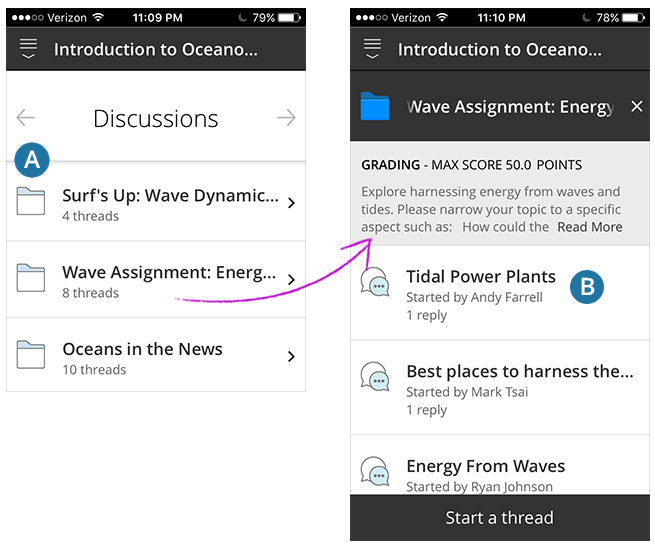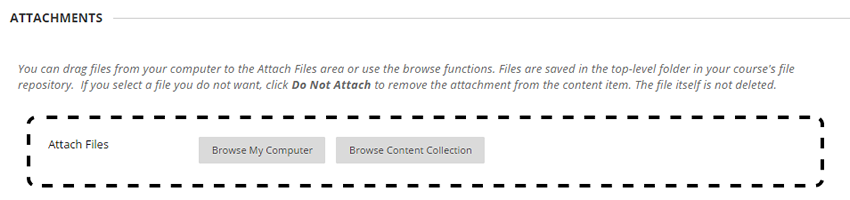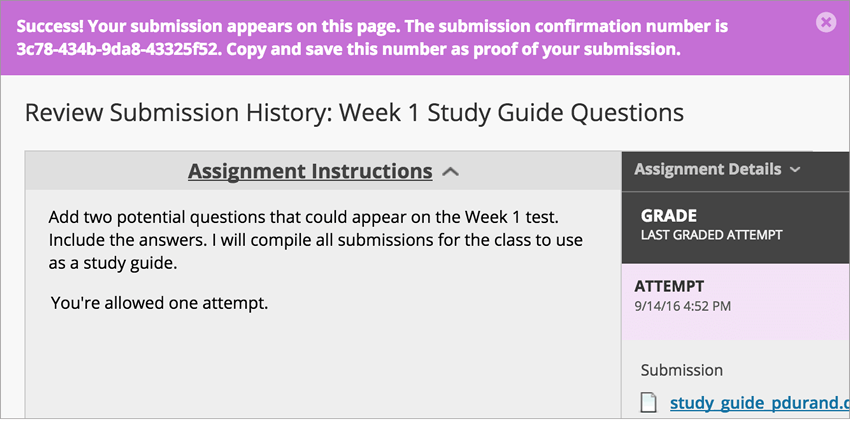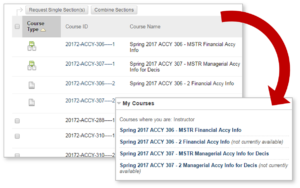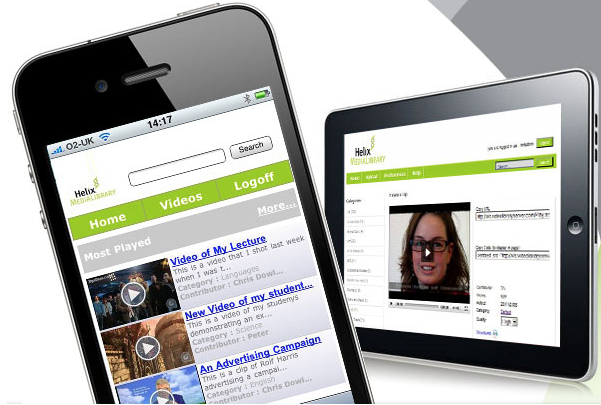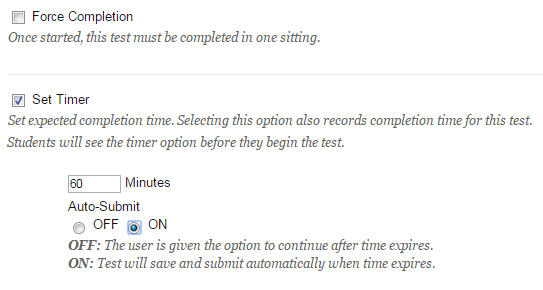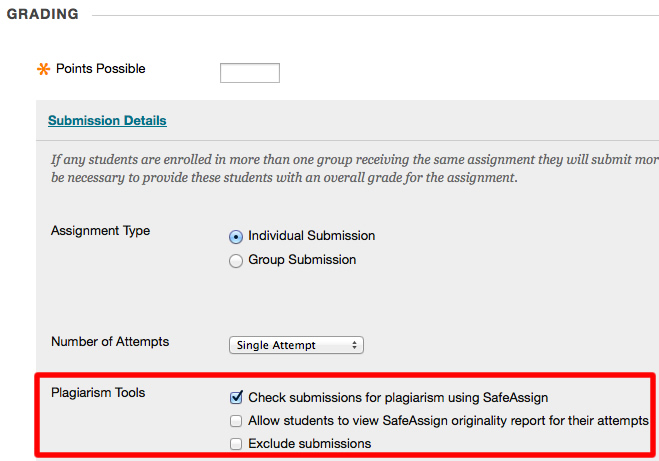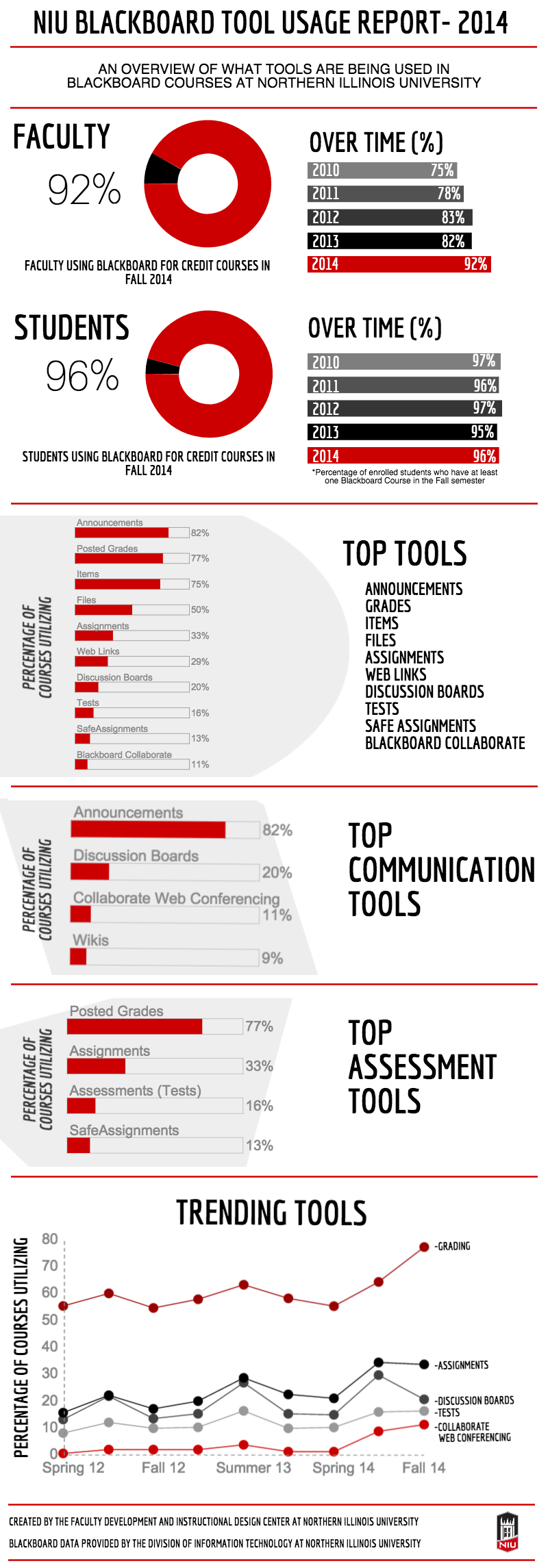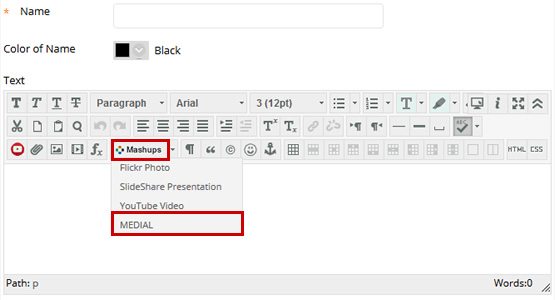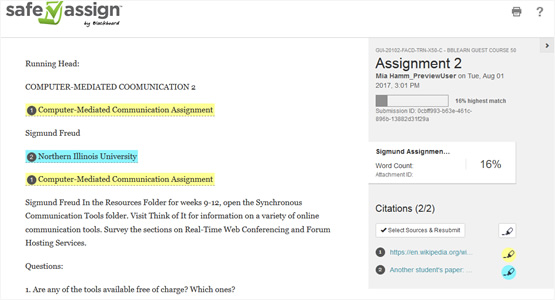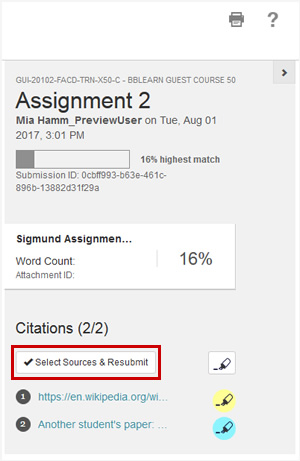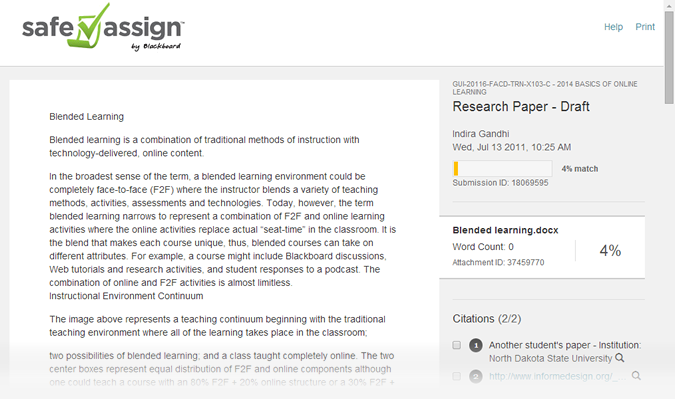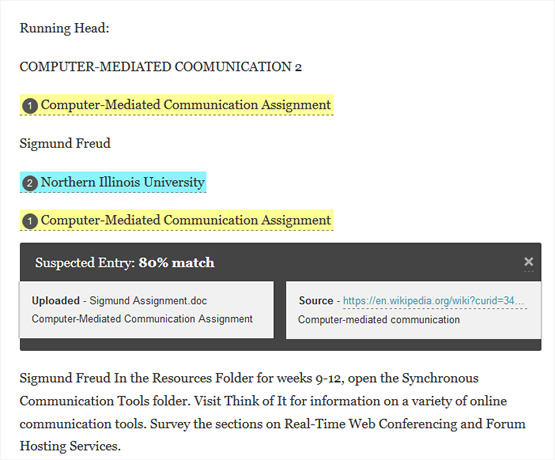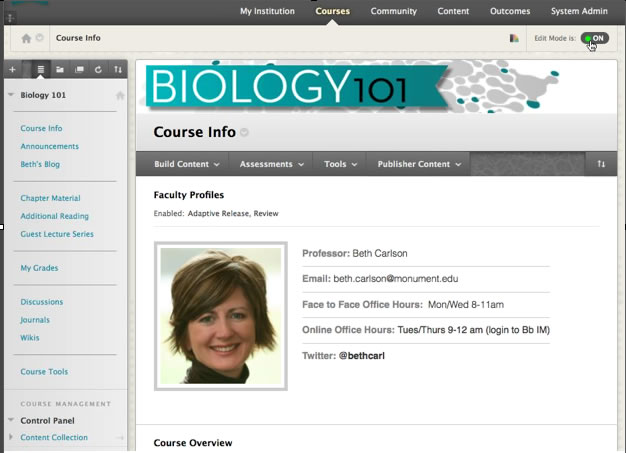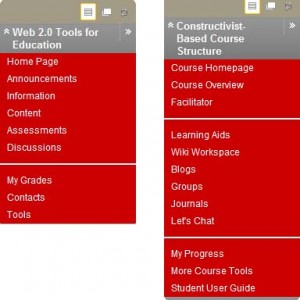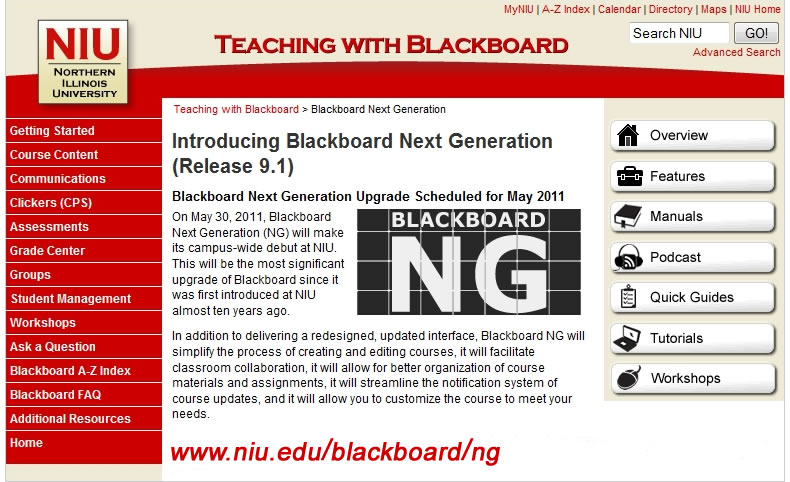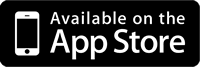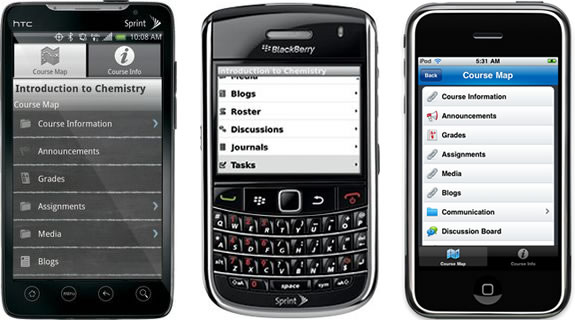This year, Blackboard will be upgraded to the Q4 2016 Release, which consists of several exciting new features and several bug fixes. The upgrade is targeted for the Memorial Day weekend (May 27-29), and will require an outage during which Blackboard will be unavailable. Exact timing of the outage will be announced by the Division of IT prior to the upgrade. You can learn more about these features and the upgrade at niu.edu/blackboard/upgrade, or by attending the upcoming Preview workshop on April 21 from 12 - 1 CST.
Here are some of the exciting changes that will be available after the upgrade (some are even available now!):
New Mobile-Responsive Theme
The new look of Blackboard is specifically designed to be mobile-friendly. It resizes based on screen size for use on smaller devices like smartphones, and the Submit button is always at the bottom of the screen instead of the bottom of the page (so there is less scrolling). The new design also includes new icons for most content and assessments, to match the new look.
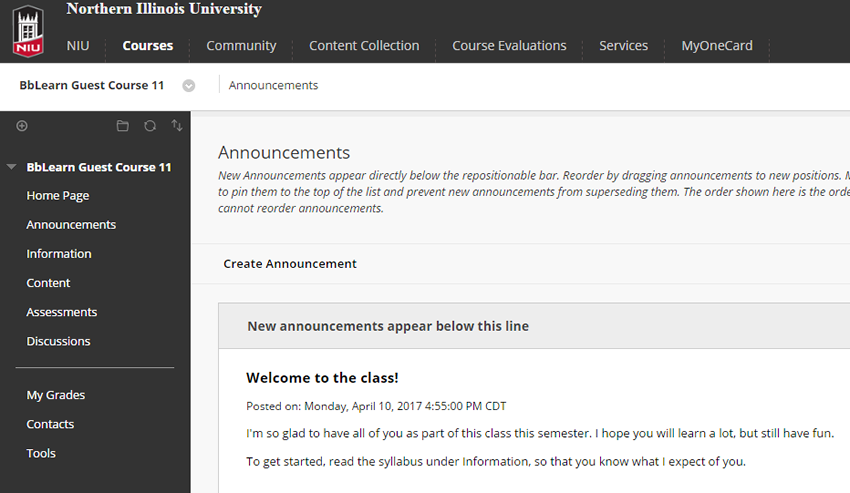
This does require a few other changes that you will notice. First, the modules on the landing page in Blackboard have been reordered, so that My Courses is the first box on the left. This helps the various modules show up in a useful order on smartphones, where Blackboard can only display one column at a time. Also, the new theme does not let you customize colors for course menus, for consistency of the experience between Blackboard in the browser compared with using the Bb Student mobile app. More info and answers to questions about the new mobile-responsive course theme »
Improved Course Request Process
NIU's custom-built course request process which was already excellent is now even better. Course and Shell requests are processed immediately, instead of taking 24 hours, and you receive an email notification to confirm that the Course or Shell has been created. When requesting a Course, you can request auto-availability at a specified date, or leave it off to make the course available manually whenever you are ready. When two or more courses are combined into a Master Course, the process will automatically create a group for each of the combined sections, to make it easier to communicate with individual sections or to view the Grade Center for a single section at a time.
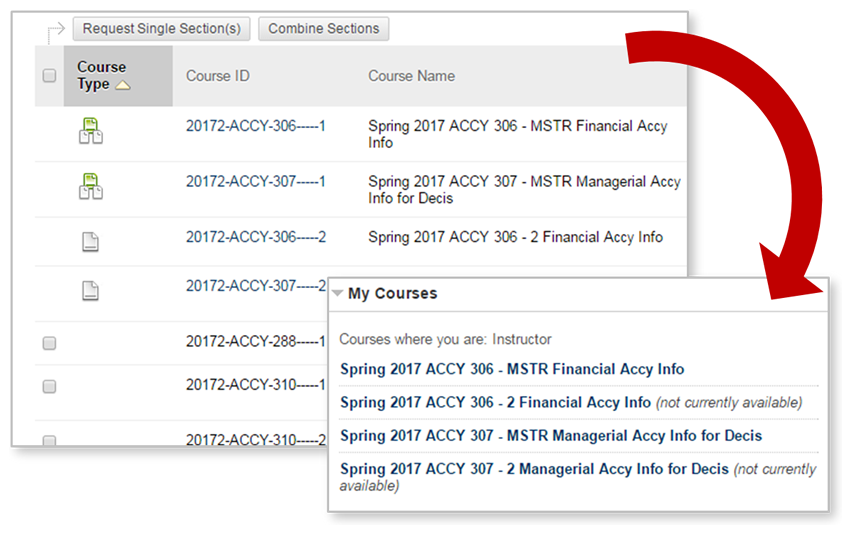
Learn more about the updated course request process »
New Mobile App for Students
The Bb Student app provides an intuitive way for students to interact with courses, content, instructors, and each other. Bb Student helps students:
- Access course content anytime, anywhere
- Stay on task with push notifications, a due date list, and activity stream updates
- Submit assignments, take tests or quizzes, and review submissions
- View course grades as well as individual assessment grades
- Participate in discussions
- Collaborate with classmates through Blackboard Collaborate Ultra
- Attach assignment files from cloud storage like Google Drive or Dropbox
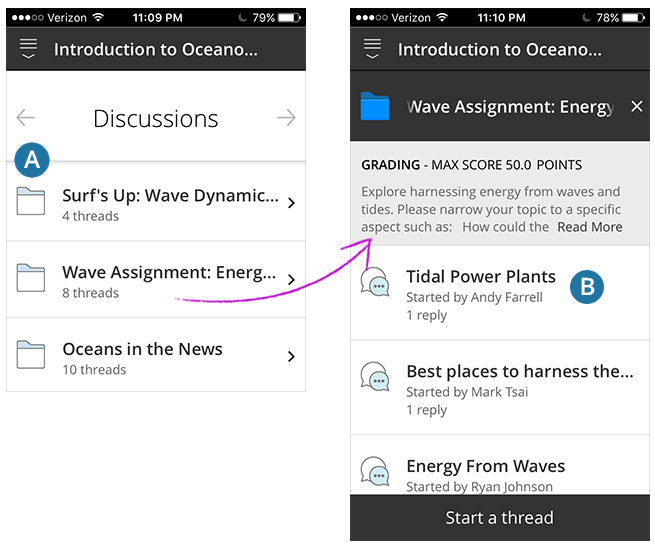
Bb Student is available free for Apple, Android, and Windows devices. It replaces Blackboard Mobile Learn, which will no longer be supported this fall.
Look for a future announcement about the new Bb Instructor app, custom-built for the most important tasks faculty need to use while on the go. Bb Instructor launches later this year!
Learn more about Bb Student app »
Improved Behavior for Self and Peer Assessments
Self and Peer Assessment allows students to evaluate one another's work in a structured environment, based on criteria you set for them. With this update, Blackboard has added an important change in how Self and Peer Assessment distributes evaluation assignments. Going forward, students who do not participate during the submission period are excluded from the evaluation process. Any student with a partial or complete submission will be assigned to their classmates for evaluation, and will be included in the pool of evaluators.
By pairing this with Adaptive Release, Self and Peer Assessment can now be used for students to evaluate group or team members! With three groups and three Self and Peer Assessments, you can use Adaptive Release to limit the visibility of each one to only a single group. Have the students submit a reflection on their contribution to the group as the initial submission. Then, during the evaluation phase, students will only see members of their own group.
Learn more about Self and Peer Assessments »
Drag and Drop File Attachments
It is easier than ever to attach files in Blackboard. As a faculty member, you can now add files to Items and Assignments by dragging files from your computer to the "hot spot" in the Attach Files area. Students can also drag files to upload when they submit assignments.
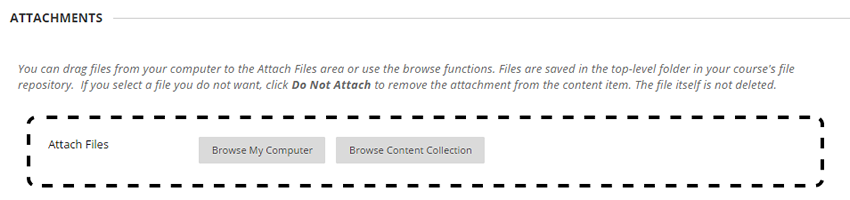
Assignment Submission Receipts
You and your students will be able to better track whether Assignments submit successfully with submission receipts. When students submit Assignments successfully, the Review Submission History page will include a banner and confirmation number. Students can copy and save this number as proof of their submission and evidence for academic disputes. For assignments with multiple attempts, students will receive a different number for each submission. For group attempts, each student will receive a separate confirmation number.
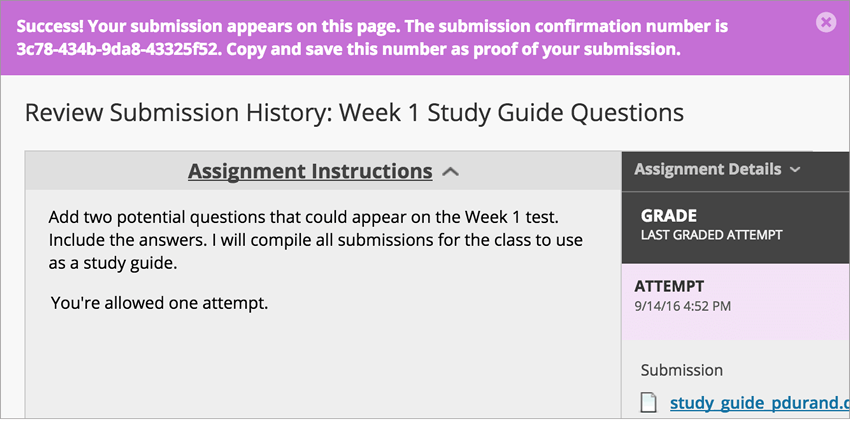
You can access all of your students' confirmation numbers from the Grade Center. Access the Reports menu and select Submission Receipts.
Learn more about Submission Receipts »
Assignment Reminders
Faculty will be able to easily send system-generated reminders for missing coursework in the Grade Center to students and members of groups who have not submitted work. Students will receive a system-generated email that lists the course, coursework, and the due date (if included).
Learn more about Assignment Reminders »
Fewer Needs Grading Items
When you allow multiple attempts on an Assignment or Test, you may not need to grade all of them. With this update, the Needs Grading page will automatically be filtered to only display the attempts that need grading. When you set up the assessment, you can specify whether the grade is based on the first attempt or the last attempt, and now the Needs Grading page will only display one attempt per student based on that choice. You can still display all of the attempts, if you want to see the others.

Attempts that you do not need to grade will also now display with a special icon to indicate they do not need to be graded, in the Needs Grading view and in the Inline Grading display.
Learn more about Needs Grading and multiple attempts »
Export Rubrics
Previously, a bug prevented faculty from exporting Rubrics. That bug is fixed in this release, making it easier to reuse and share Rubrics.
The Faculty Development & Instructional Design Center will be holding workshops and hands-on sessions to preview the new features. To sign up for a workshop please visit http://www.niu.edu/blackboard/upgrade/workshops.shtml
If you have any questions or concerns, please contact the IT Service Desk at 815-753-8100 or ServiceDesk@niu.edu.