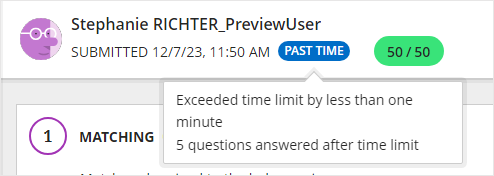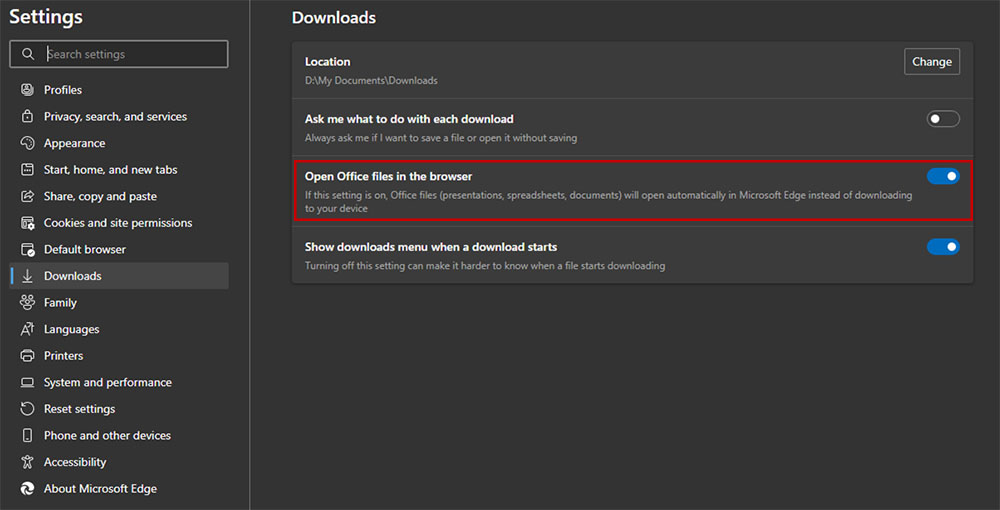Posted 9/22/23 SR
In the Ultra Course View, a discussion can be assigned to a group set so that group members discuss only among themselves instead of the entire class. When a student (or the instructor in student preview mode) is not a member of one of the groups assigned to the discussion, they do not see the link to the discussion on the Content and Discussion pages.
However, there is a bug that occurs when a group discussion is the only item within a folder. If a student (or the instructor in student preview mode) expands a folder that only contains a group discussion, the folder will not open and a pop-up box will appear that reads "Oops! Something went wrong."
This issue has been reported to Blackboard; there is no timeline for a fix. In the meantime, the workaround is to either add the student/preview user to one of the groups, which will allow them to see and participate in the discussion. In the case of the preview user, the instructor will enter preview mode, exit preview mode while saving the preview user, and then add the preview user to a group, potentially to a group just for the preview user.
If you do not want the student or preview user to access the group discussion, the alternative workaround is to add any other content to the folder. Even if kept hidden, the presence of other content will allow the folder to expand and indicate that the folder is empty.