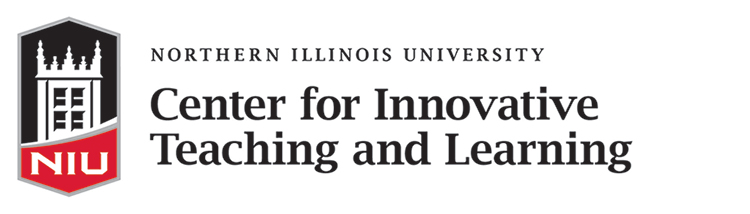How can I manage student presentations?
This section provides an overview on delivering and managing your student presentations using pedagogical best practices with technologies supported by the Division of Information Technology (DOIT) and the Center for Innovative Teaching and Learning (CITL).
Planning, curating, and delivering presentations gives students an opportunity to connect authentically with both the course content and their peers. Student presentations can be successfully facilitated in all modalities, including live sessions or pre-recorded for asynchronous viewing.
Selecting the right tool
This table presents the features of the technologies that can be used for live and recorded student presentations:
| Live Presentations | Pre-Recorded Presentations | Discussing Video Content | Assessing Presentations | |
|---|---|---|---|---|
| Blackboard Collaborate | X | X | ||
| Microsoft Teams | X | X | ||
| Kaltura | X | X | ||
| VoiceThread | X | X |
Using Blackboard Collaborate
Blackboard Collaborate is appropriate for live student presentations online. Students can share their screen and a video of themselves speaking, and attendees can view and hear, and ask questions.
Make sure basic requirements are met. The presenter and attendees need stable, high-speed internet connections, quiet environments, and headphones for best results.
Keep time zones in mind when scheduling synchronous sessions. Time zones where attendees and presenters are located should be considered for live attendance and participation. Send out a quick survey or poll to your students as soon as possible to get a better sense of their individual circumstances related to participating in a live, synchronous class session.
Include your presentation guidelines in your course syllabus so that students know what to expect and how to prepare before their presentation. Consider including this NIU Effective Presentations Skills Tutorial resource in your syllabus to help your students plan their presentation.
Some additional recommendations for a smooth presentation experience include:
- Set up a practice Collaborate session and have students attempt screen sharing before their scheduled presentation date.
- Make sure students have an assigned order in which they will be presenting or testing to minimize changeover time.
- Have students submit any PowerPoint slides or visual aids to you before their presentation session to streamline any potential technical issues.
- Ensure students’ time zones are similar enough to work and present together effectively if presenting in a group.
Using Microsoft Teams
Similarly to Blackboard Collaborate, Microsoft Teams can be use for live and recorded presentations. While recordings from Blackboard Collaborate sessions automatically appear and students can access from within the Blackboard Collaborate session tool in their Blackboard Course, recordings from Microsoft Teams are found within Microsoft Stream.
The same principles for successful sessions mentioned above using Collaborate apply to Teams.
Using Kaltura
Students can record their presentation and post it online for asynchronous viewing using Kaltura. You can provide guidelines for the presentation just as you would for “in-class” or “synchronous” presentations, including length, requirements for accompanying visuals, etc.
- Students can pre-record presentations using Kaltura or Collaborate. All recordings can then be linked to or embedded in Blackboard. For more information, check out How will I provide course materials?.
- Students could also pre-record presentations in any other way that works for them (e.g., cell phone or webcam on a tripod) and then post their recorded video in their Blackboard course.
Using VoiceThread
The VoiceThread tool in Blackboard allows for text, audio, and video commenting on uploaded multimedia. Students create a multimedia presentation on VoiceThread (for example, recording audio or video comments on uploaded slides) for their peers to comment and leave constructive feedback. If students are producing creative work for their presentation, VoiceThread can also be a way for students to comment on their own presentation explaining their creative choices to you and to their peers.
Resources
- Using VoiceThread in Blackboard
- Using VoiceThread to Build Student Engagement
- How to Humanize Your Online Class with VoiceThread (free ebook by Michelle Pacansky-Brock)
- Teaching with VoiceThread in the Hindi Classroom (Duke University)
Flexible Teaching guides were developed by Duke Learning Innovation and adapted for NIU by the Center for Innovative Teaching and Learning. They are shared under a Creative Commons Attribution-NonCommercial 4.0 International License, except where otherwise noted.
Hybrid Course Delivery
Are you planning to deliver a hybrid course? Learn more tips for designing and delivering a hybrid class.
Guide to Hybrid Course Delivery
Feedback
Didn’t find what you were looking for? Need more information? Contact the Center for Innovative Teaching and Learning (CITL) with your feedback and questions about this resource.
Workshops & Support
CITL staff are available to answer your questions about Flexible Teaching. Give us a call or text 815-753-0595 or email citl@niu.edu for assistance. You can also schedule an appointment with one of our staff.
View CITL upcoming events to view available upcoming workshops offered or to register.