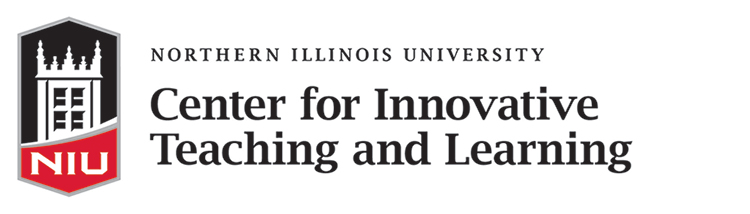How can I create my course site?
This section provides an overview on designing a course site using good pedagogical practices with technologies supported by the Division of Information Technology (DOIT) and the Center for Innovative Teaching and Learning.
A well-organized course site can improve a student’s experience, particularly if the course is delivered in a hybrid or online format. Blackboard is the course management system used widely at NIU and faculty can choose to use either the Blackboard Original or Blackboard Ultra experience for their online course sites. See What version of Blackboard is right for my course? for more details.
Regardless of what experience you choose, your course site is the hub of your course, a central location that students can go to for practical information, resources, and the tools you are using for assessments, live class sessions, communication and discussion, and other activities. Taking the time to organize and customize your course site up front will save you and your students time while providing a road map for students to follow.
Site design fundamentals
Put important information and frequently-used items higher up. On the web, readers scan pages, so put the most important content at the top. This is where students will look first, similar to the way newspapers put the biggest headlines “above the fold.”
Provide a road map. Consider how you want students to progress through your course. Are you organizing your course content by topic or by week? If you are organizing pages by topic, how many topics or pages need to be completed per week? Before setting up your site’s structure, you may find it helpful to sketch a course outline to work out how you will divide content into chunks by week and/or topic (or you may already have such an outline in your course syllabus).
Keep your home page simple. Include basic practical information and tell students how to get started with your course.
Add a human element. To make your site more approachable, consider adding a picture of yourself or a link to your bio to the home page.
Use headings to break up content and make it easier to follow. If building a website, adding headings (Heading 1/h1, Heading 2/h2, etc.) makes your content easier to understand because you’re providing a framework for reading it. These headings make it easier for students to scan and find the relevant information they need. And these headings can provide valuable organizational information for students using assistive technology to interact with the course site.
Incorporate images and media to improve engagement. Simple changes like adding a banner image to your course site, including a photo or video of yourself with your introduction or syllabus, or adding one topical image on each content page, can make a huge difference to how engaging your course site and pages will be to students. However, use images and videos judiciously in your course site to avoid overloading students. Also, make sure to follow appropriate copyright policies.
Use color and emphasis sparingly. Color can be a great accent when used as a supporting element of a page, but multiple colors or lots of color can look cluttered and confusing. Use color selectively for certain types of content. Similarly, bold text can be highly effective for emphasizing important content, but only if it’s used occasionally. (And avoid using italics and underline except in specialized cases.)
Leave some whitespace. Web pages look better and are easier to read when they include some empty space as a visual break and to keep the design balanced.
Resources
- Creating a Student-Centered User Experience in Your LMS Course (Temple University)
Using Blackboard
Blackboard is NIU’s University-supported learning management system, intended specifically for the purpose of delivering a course and integrating with your class roster. Blackboard has a wealth of tools and features to help you manage your course, and we recommend it as a natural choice for creating a holistic and versatile learning experience. Here are some ways to ensure that your course site is well-organized and welcoming.
Start off strong
Create an inviting home page. The Home Page tool (in Blackboard Original) provides a homepage for your course site that automatically shows highlights from the Calendar tool, Announcements tool, and Email tool, if those tools are enabled in your course.
Add practical information to the Welcome section of the Overview, such as the course title, the basic course description, your contact information, and information about when the class will meet. Adding a photo of yourself and/or linking to your professional website/bio helps students connect with you.
Direct students to how they can get started with the course. This could include directing them to read the syllabus, navigate to a course introduction page, or other tools and resources.
Organize your tools and delete unused tools and content areas from the left-hand menu.
Make course materials easy to find
Upload your syllabus as a Word or PDF document. Place your syllabus and other general course information items in a prominent and easy-to-locate content area in your course.
Add files to your course. If you’re going to add a number of files, create folders for different types of files and use those folders consistently so that information is well-organized and easy to find. Give materials descriptive names.
Link to external sites, such as a textbook companion site, or external tools such as Microsoft OneDrive folders, etc. using the Web Links tool.
Be clear about assignments and due dates
Call attention to due dates and include instructions for assignments and assessments. Include information about the assignments for each week, when they are due, and how students should submit them.
You can either direct students to a tool in the menu, such as, “Submit your paper using the Assignments tool in the left-hand menu,” or alternatively, you can add a direct link to the assignment in a Module or Folder. (You can add these direct links for other tools in Blackboard, including Forums, Tests & Quizzes, and Resources.)
Of course, if you’re directing students to use the tools for Assignments, Tests & Quizzes, and/or Forums, make sure to also spend some time correctly setting up those tools in your site.
Provide key information for each course unit
Organize your course content and activities by week or unit . Include all of the relevant information for each unit or week of the course, including:
- unit/week introductions
- key topics and concepts
- learning outcomes
- assigned readings and resources
- due dates for activities and assessments
- direct links to learning activities and assessments
- images and videos
Organize that information in the order in which you’d like for students to complete it. The more comprehensive you can be in the information you provide to students for each week or unit of the course, the more likely they are to succeed.
Flexible Teaching guides were developed by Duke Learning Innovation and adapted for NIU by the Center for Innovative Teaching and Learning. They are shared under a Creative Commons Attribution-NonCommercial 4.0 International License, except where otherwise noted.
Hybrid Course Delivery
Are you planning to deliver a hybrid course? Learn more tips for designing and delivering a hybrid class.
Guide to Hybrid Course Delivery
Feedback
Didn’t find what you were looking for? Need more information? Contact the Center for Innovative Teaching and Learning (CITL) with your feedback and questions about this resource.
Workshops & Support
CITL staff are available to answer your questions about Flexible Teaching. Give us a call or text 815-753-0595 or email citl@niu.edu for assistance. You can also schedule an appointment with one of our staff.
View CITL upcoming events to view available upcoming workshops offered or to register.