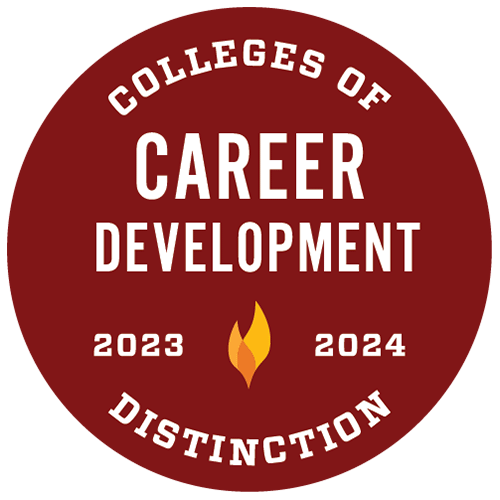Career Services
We're here to help!
Huskie Career Launchpad
Earn digital badges while growing your skills, then show off your accomplishments to employers and get the job you want.
Resume and Interview Help
Use the Quinncia AI-powered platform to get personalized feedback on your resume and practice virtual interviews.
Huskies Get Hired
Search for jobs, connect with employers, post your resume, schedule interviews and more through this free online tool.
Career Fairs and Events
Get information on upcoming opportunities and tips for making the most of your time with employers.
Braven/UNIV 301
Our leadership and career accelerator course pairs you with industry professionals to gain skills, experience and confidence to land a strong job.
Explore Career Resources
Take advantage of the resources we offer to get a head start on your career while you're at NIU.
Contact Us
Career ServicesPeters Campus Life Building 220
815-753-1642
careerservices@niu.edu
Hours of Operation
Monday-Friday: 8 a.m.-4:30 p.m.