Announcements
Announcements are an ideal tool for facilitating communication with students concerning time-sensitive material such as reminders about upcoming due dates, changes in the syllabus, and corrections or clarifications of material.
Announcements in Original Course View
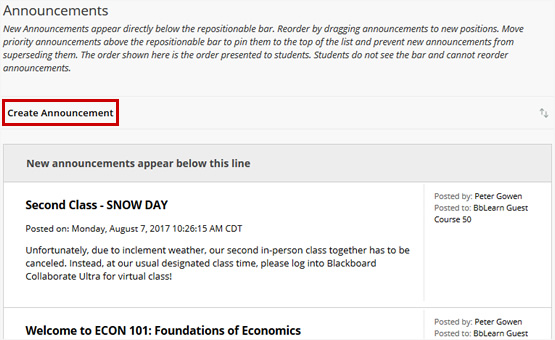
To create a new Announcement: From the Control Panel click Course Tools, click Announcements, then click Create Announcement in the adjacent content frame.
Announcements in Ultra Course View
Status: Available
New, active course announcements appear the first time students enter your course. Students need to close the New Course Announcements window before they can view course content. After students close the window, it won’t appear again. If you post new announcements, the window appears again with only the new announcements.
Active announcements also appear in the Today and Recent sections of the Activity Stream. Most announcements disappear from the Activity Stream when students view them within their courses. If you schedule an announcement, it also appears in the Activity Stream at the scheduled time.
On the Course Content page, in the Details & Actions panel, students can select View archive to read past, active announcements. They may also select the Search announcements icon and type keywords to locate a specific announcement.
Create an Announcement
- Click Announcements in the Details and Actions area to the left of your course
- Click the plus icon in the upper right of the Announcements page
- Type a title and message for the announcement
- Select the Send an email copy to recipients check box if you want this announcement to be sent as an email. This option cannot be used with an announcement scheduled to be posted in the future
- Select Save to save your announcement as a draft
- On the Course Announcements page, click the Post button when you're ready for the announcement to be sent
Learn More
Tutorials
- Creating Announcements Original
- Creating Announcements Ultra
Quick Guides
- Getting Started with Blackboard (PDF) Original
- Getting Started with Blackboard Ultra (PDF) Ultra
- Announcements Original
- Announcements Ultra
Get Help
Technical Support and Student Help
Division of IT Service Desk815-753-8100
servicedesk@niu.edu