Checking Your Grades
You can access grades for all of your courses from the Grades link in the left-hand menu of the base navigation. You can access grades for an individual course by clicking the small oval with your overall grade or by clicking the View all work link.
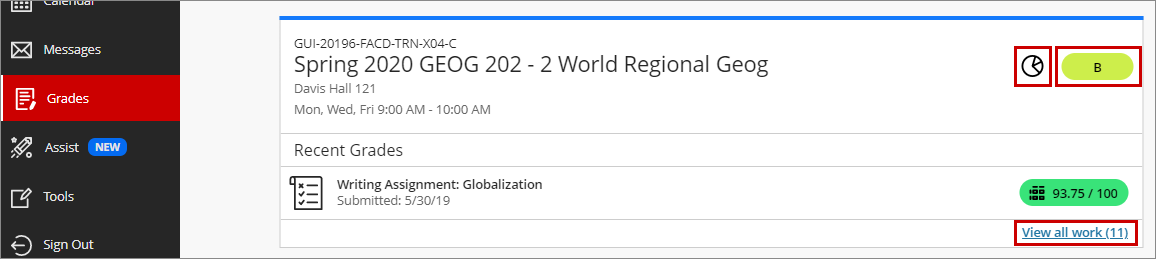
You can click the pie chart logo next to your overall grade to access How Am I Doing?, which gives you an overview of your activity and grade compared to the class average. This is intended to help you understand how your activity level and grade have changed over time and to self-assess how effective your learning strategies have been. You can view the data as a chart or a table.
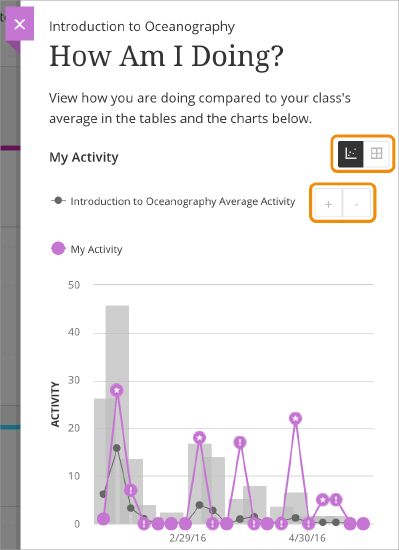
If your grade is below the class average, it is important not to be discouraged! Instead, view the grade comparison with a growth mindset that recognizes that you can be successful. This should motivate you to try new study habits or reach out for help from your faculty or the support units at NIU.
Original Course View
To access your grades for a specific course in the Original Course View, click the My Grades link in the left navigation menu. If your course does not have a My Grades link in the navigation menu, you may also be able to access it from the Tools link or from the base navigation as shown above.
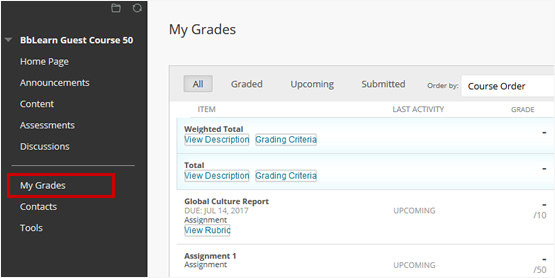
Ultra Course View
To access your grades for a specific course in the Ultra Course View, click the Gradebook tab in the navigation toolbar across the top of the page.
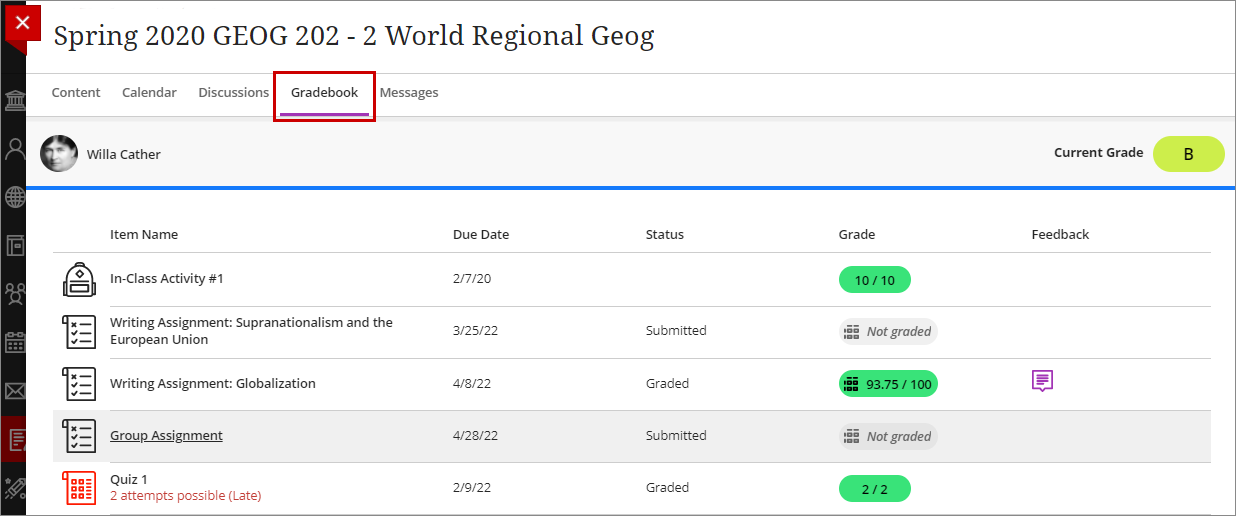
Learn More
Get Help
Technical Support and Student Help
Division of IT Service Desk815-753-8100
servicedesk@niu.edu